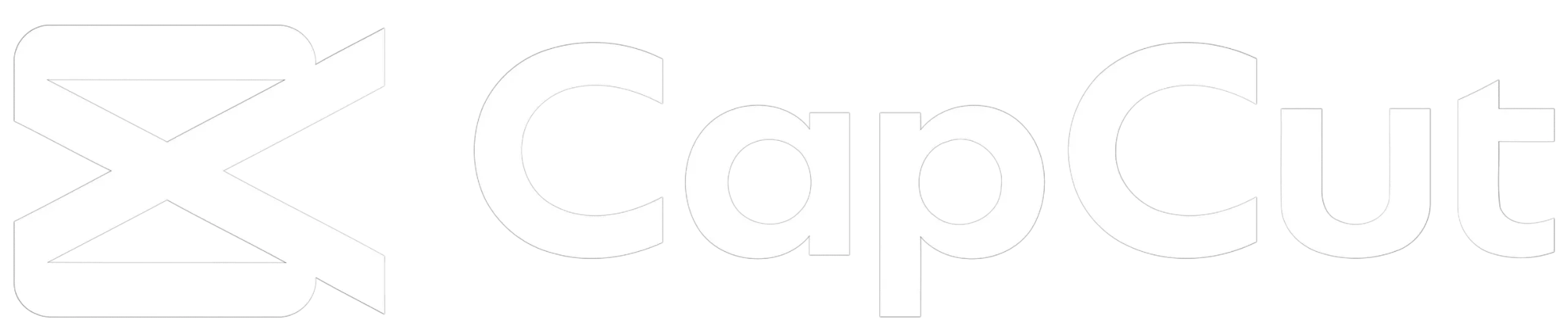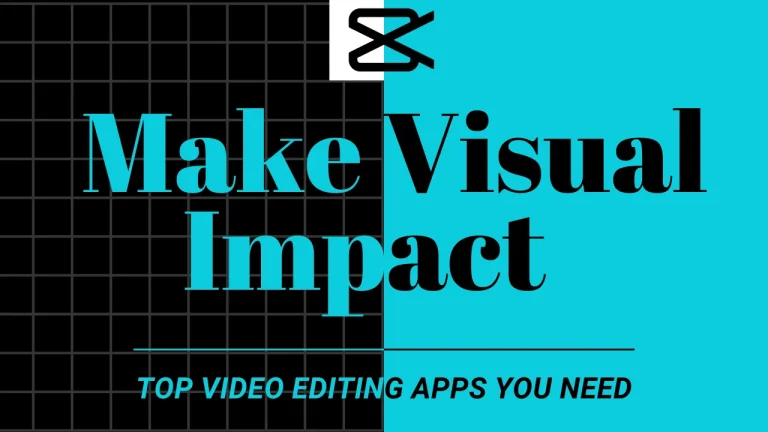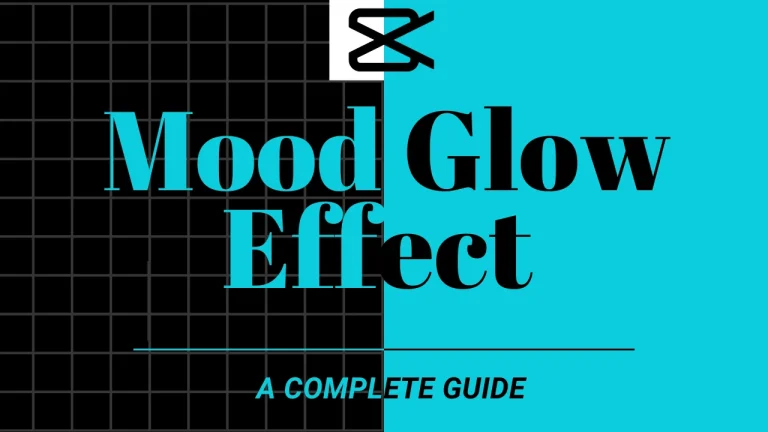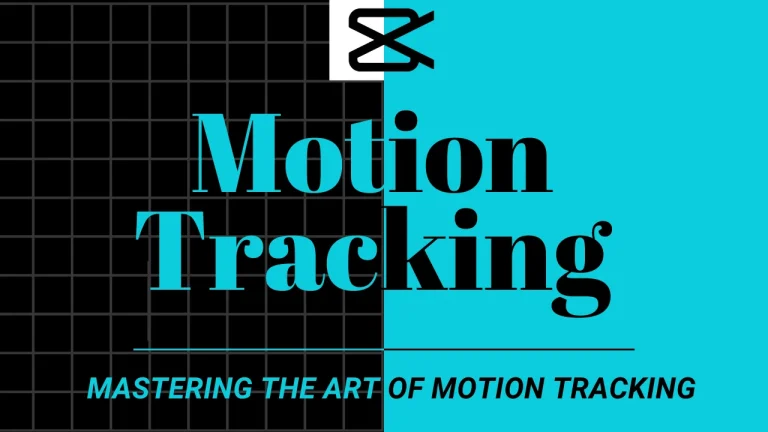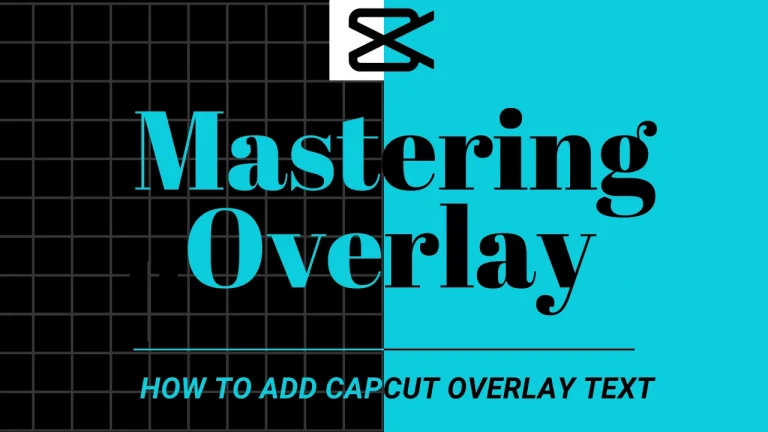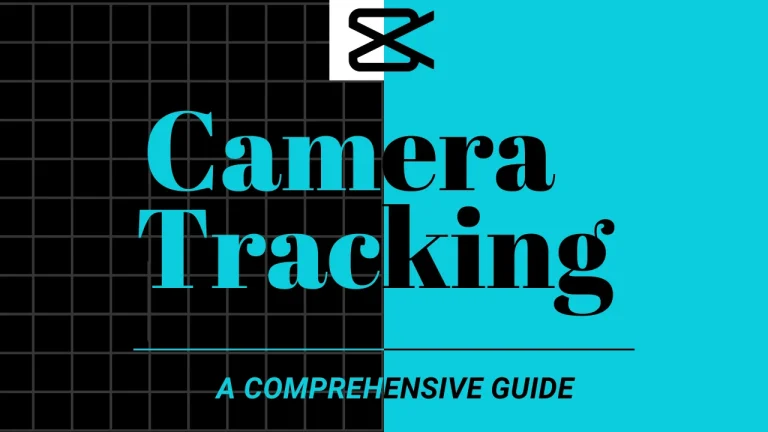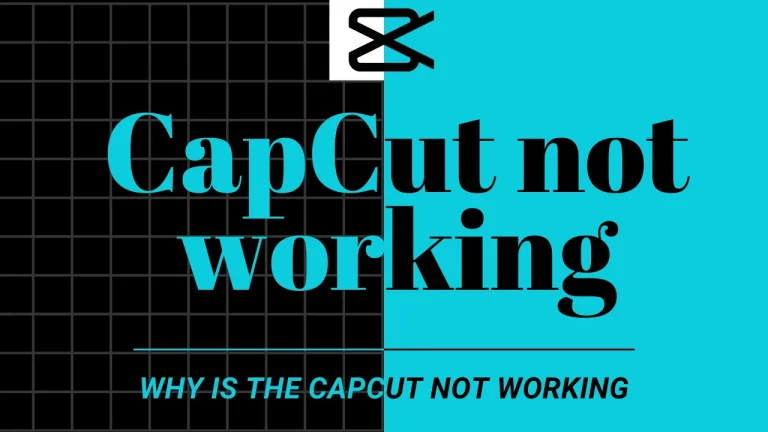Zoom-In Magic: Mastering the Art of Zoom effect in CapCut (December 2025)
Learn how to create dynamic and engaging videos using CapCut APK’s versatile Zoom effect in capcut.
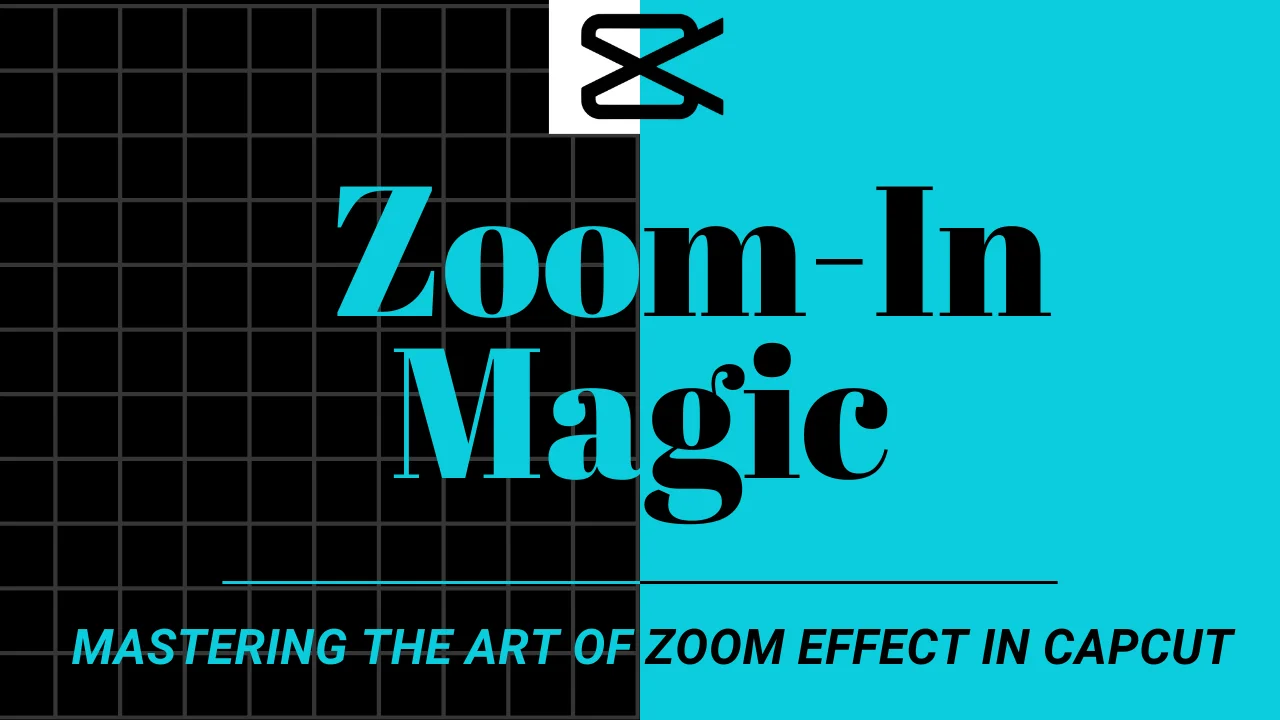
Introduction
Zooming lets you add a touch of professional visual effect and a dynamic and eye-catching look to your video. CapCut provides a perfect and user-friendly interface to apply zoom effects to your content without affecting its quality.
CapCut makes this feature easy to access. If you want to highlight specific details in your video, this feature will help you the most. This article, ‘Zoom-in feature of CapCut APK,’ will guide you through how to apply Zoom effect in capcut perfectly. One of the best other features of Capcut is Halo Blur effect, that you can use by reading an indepth guide on it on our tutorial page.
What is the Zoom-in Feature of CapCut APK?
Sometimes, while watching a video, you might notice a specific object getting closer or going far away from you. This cinematic sequence is called a zoom effect, also called the Ken Burns Effect. It is a method of producing the effect of zooming in or out on a video subject.
The zoom effect in capcut gives your video a polished and professional look. CapCut is a very user-friendly app, so It would be the best choice to use the zoom-in feature.
Benefits of Using Zoom Effect in CapCut

Some advantages of using the zoom effect in CapCut are mentioned below,
The zoom-in feature of CapCut APK allows you to highlight specific parts and focus on essential details.
- It allows you to create dynamic visuals.
- It enhances the storytelling process.
- It can be used to give smooth transitions.
- It gives a professional look to your videos.
- It offers creative flexibility.
How to zoom in on videos effectively?
The zoom-in feature of CapCut APK allows the use of tools and techniques to apply zoom-in on video and ensures the zoom looks smooth. Here are some easy steps to apply the zoom effect in CapCut,
1. Open the CapCut app on your device.
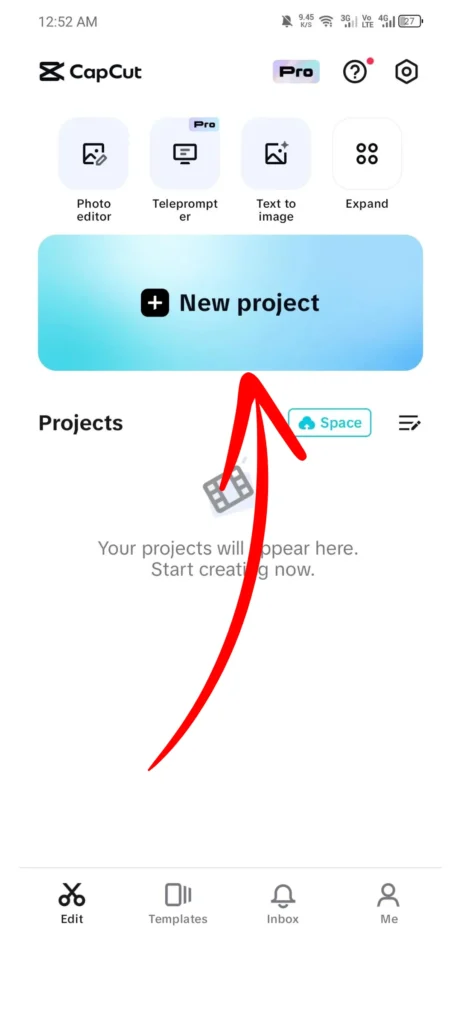
2. Select and add the video.
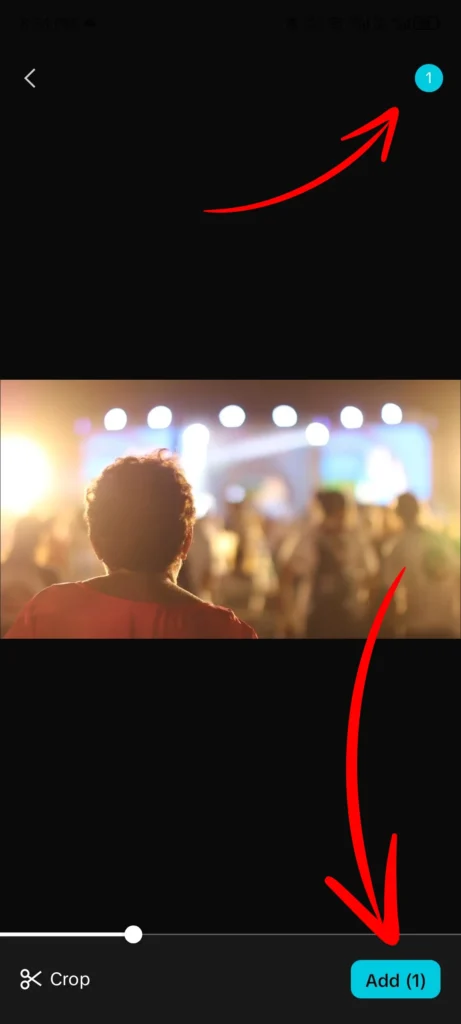
3. Click the effect button present at the base and then select video effects.
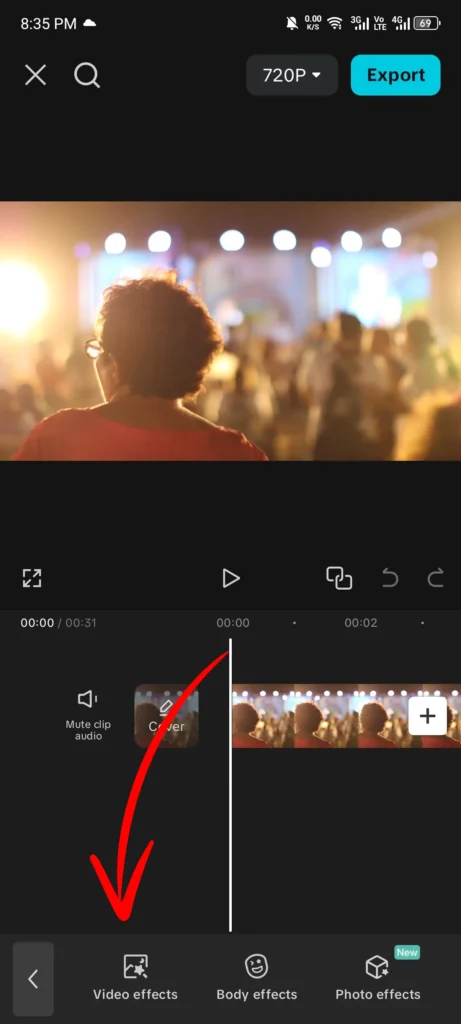
4. Scroll and select the zoom lens effect.
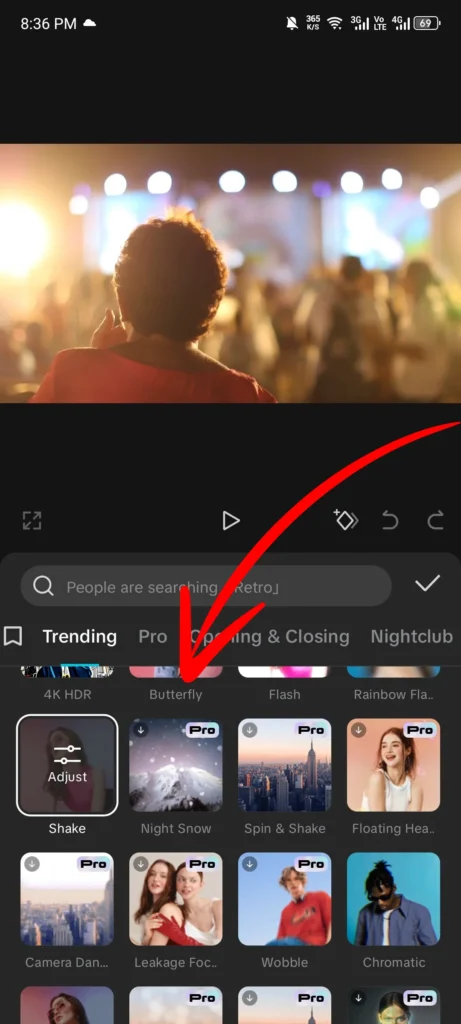
5. Alter the speed and reach by clicking a change button.
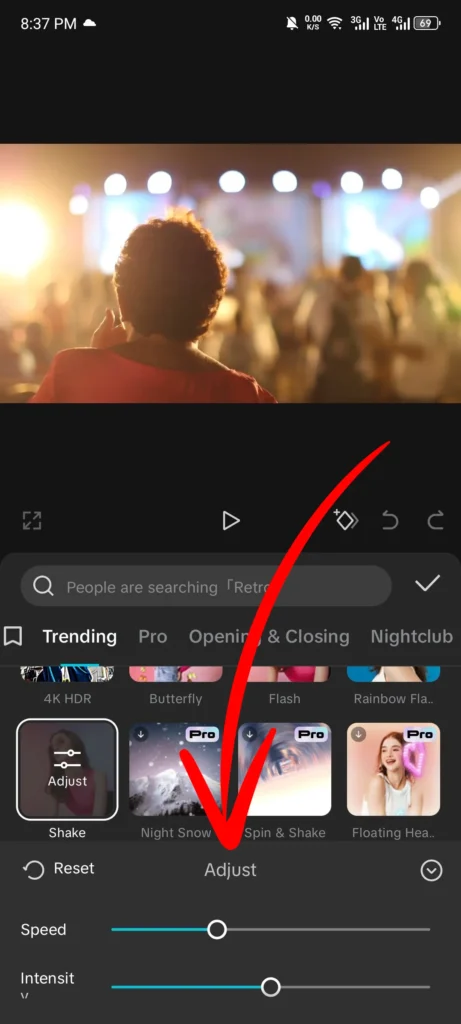
6. Click on the checkmark to apply the effect.
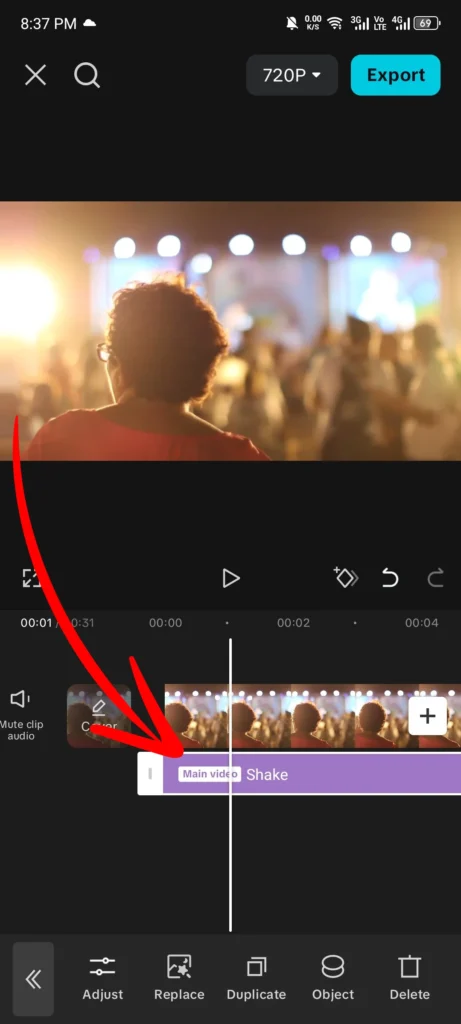
7. Select how long the zoom effect will stay in the video.
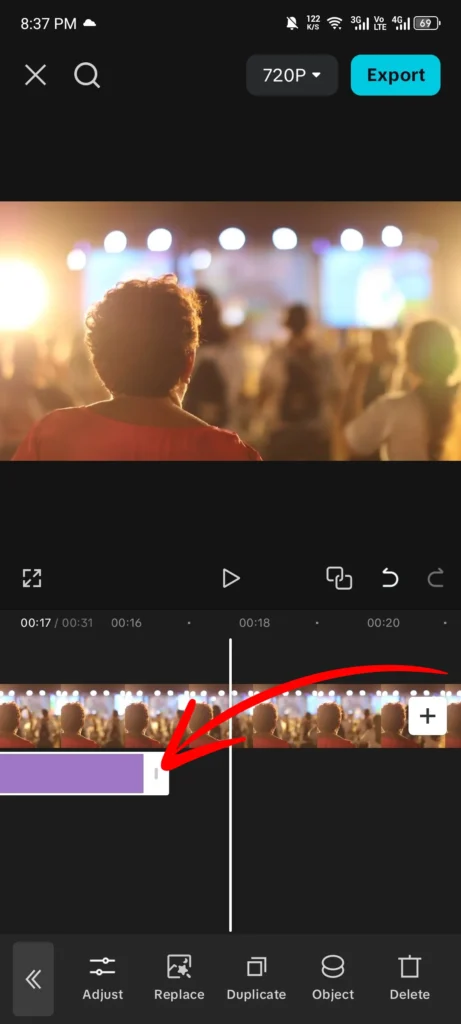
8. Save the Zoom video and export the video.
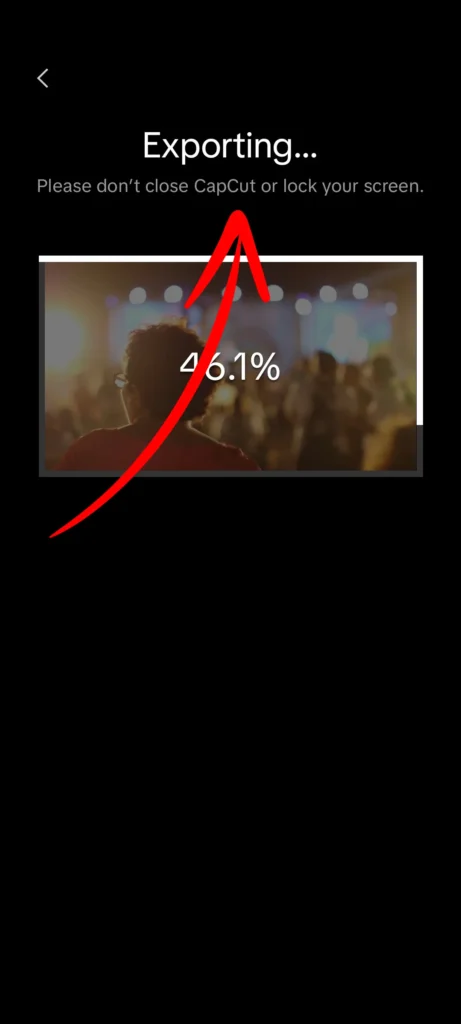
How to Apply Slow Zoom effect in CapCut to Your Videos?
The steps to apply slow zoom to video effectively are as follows,
1. Open CapCut application.
2. Import the video into a new project.
3. Click on the edit button present in the lower left corner.
4. Move the play head to the area where you want to apply slow zoom in the video.
5. Open the toolbar, tap the keyframe button, and apply the first key animation.
6. Check the video and stop where you want to close the zoom impact.
7. Again, click the keyframe button to apply the second animation.
8. Squeeze with your fingers to zoom in on the frame.
9. Find the graph button by swiping the toolbar at the side.
10. Tap the graph button to alter the speed.
11. Level everything out to zoom in slowly.
12. Save the alters by tapping the mark at the right corner at the bottom.
13. Export the video.
How to Use Zoom Effect in CapCut on PC?
You can easily apply the zoom effect in CapCut on your PC. CapCut provides built-in zoom effects such as fast, slow, flip, or zoom lenses. All these effects aren’t free. However, you have to pay for some of the professional-level zoom effects.
Here are some simple steps to apply the zoom effect in CapCut to your PC.
Step 1– Download and install CapCut on your PC.
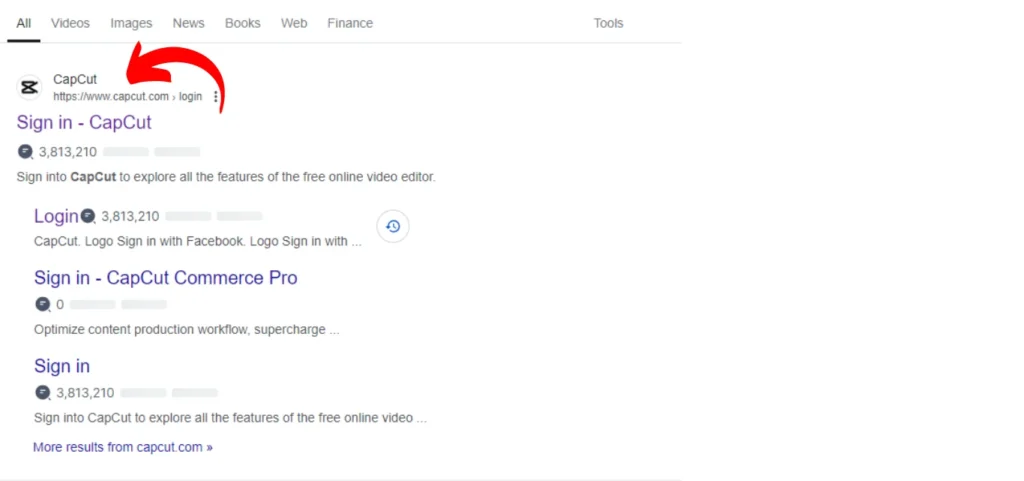
Step 2– Login to your account and start a new project.

Step 3– Import your desired video and add it to the timeline.
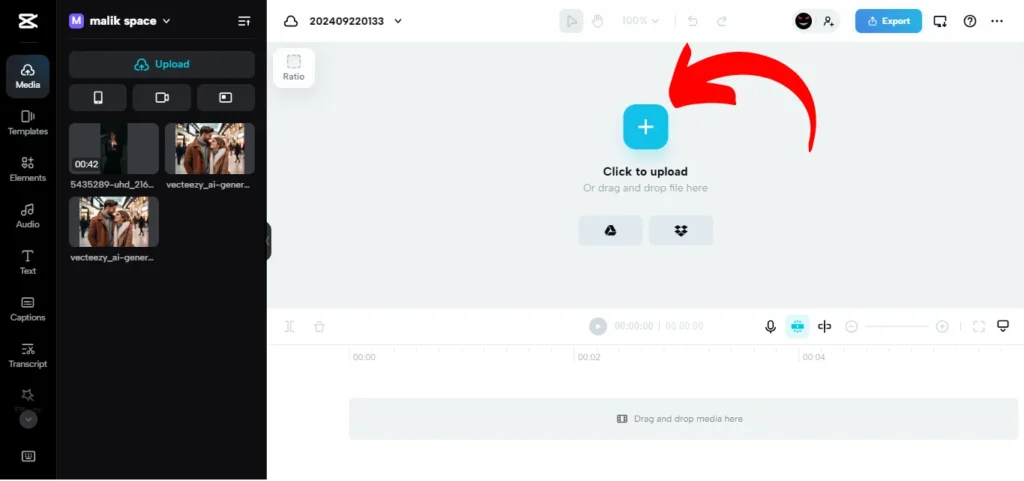
Step 4– Click effects, search ‘Zoom effects’, and select the top one.
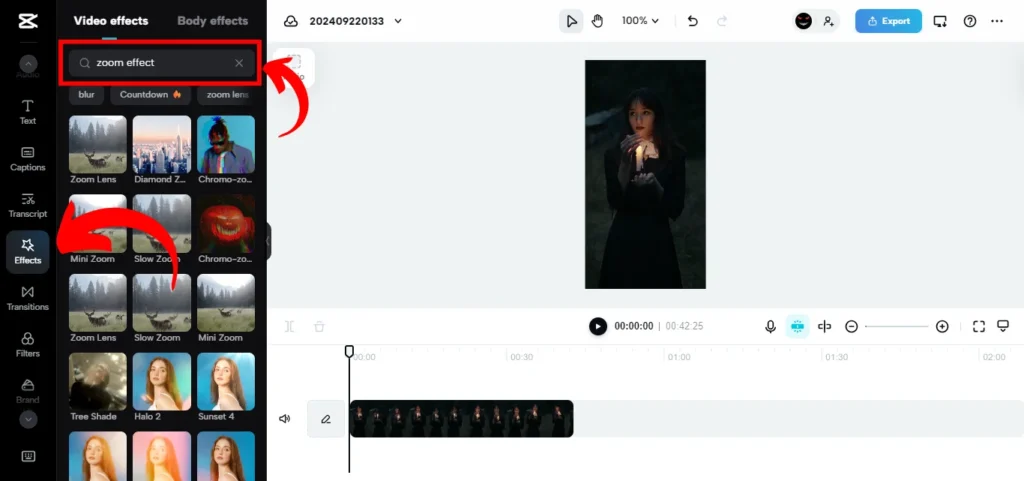
Step 5– Download the effect and click on it to apply.
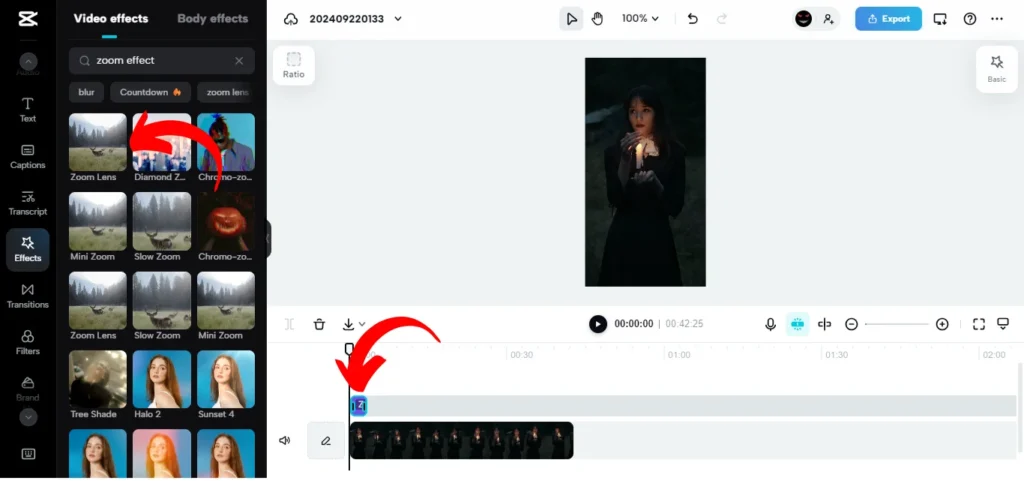
Step 6– Adjust the duration of effect.
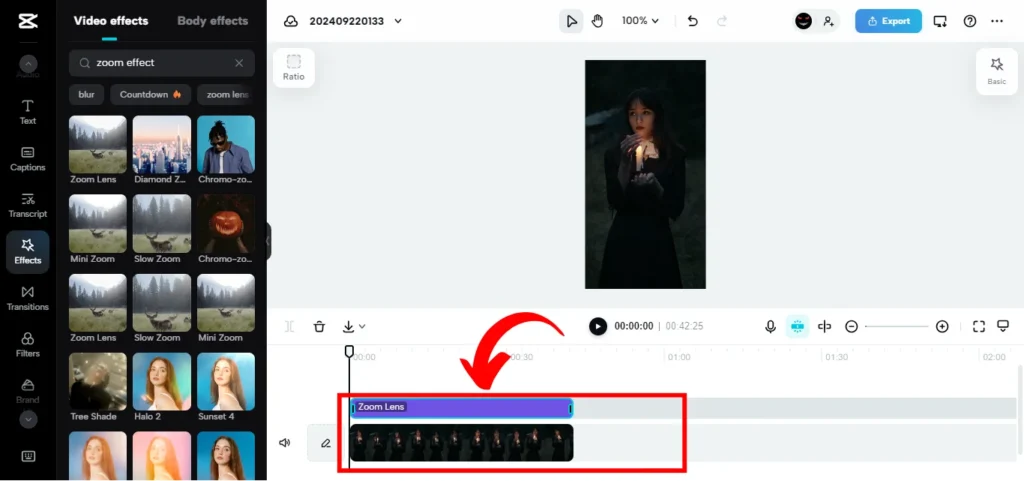
Step 7– Export the video.
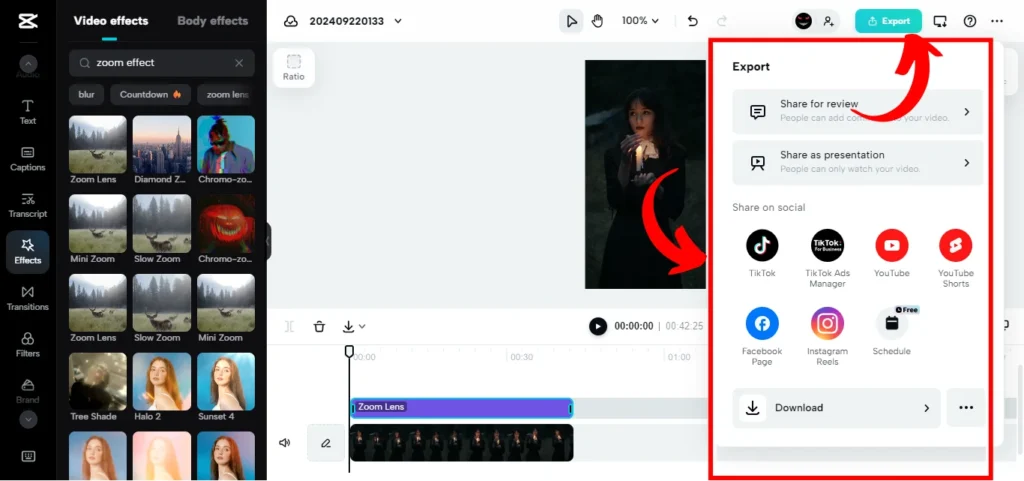
How to Use Zoom In Effect of CapCut on an iPhone?
The Zoom-in feature of CapCut APK is very user-friendly. Here’s how to use the zoom effect of CapCut on an iPhone,
Step 1– Open the app on your iPhone.
Step 2– Tap the new project and import the file.
Step 3– Tap effect and search for a zoom effect.
Step 4– Click on it to apply.
Step 5– Use the adjust button to customize speed.
Step 6– Tap the checkmark and export the video.
3D Photo Trend
Regular photos are limited to only two dimensions. Adding a third dimension gives a dynamic visual effect and indulges the viewer into the scene. The third dimension of depth creates an illusion of space. Such a type of image is effective for showing landscape or architecture.
To create a 3D photo on CapCut, follow the steps mentioned below,
Step 1– Open the CapCut app and start a new project.
Step 2– Add up to 11 photos to your project.
Step 3– To edit a photo, select Styles present at the bottom of your screen.
Step 4– Select the 3D zoom. Zoom in or out, by using your fingers to pinch or spread apart.
Step 5– Tap the save button after you are finished.
Best Alternative to CapCut
Minitool Moviemaker is one of the best alternatives for applying the zoom-in effect. It provides multiple zoom-in and zoom-out effects. Here, are some easy steps to use it,
Step 1– Download Minitool Moviemaker and launch it.
Step 2– Open it and import files.
Step 3– Go to the motion tab and click zoom-in category.
Step 4– Click + apply the effect on your image or video.
Step 5– Export the video.
Conclusion
Zooming with CapCut is a great way to improve your editing skills. The zoom-in feature of CapCut APK gives you the same experience as professional-level editing software. It gives you a simple and clean interface. The amazing fact is that CapCut ensures the quality of video during zooming.
CapCut makes it an extraordinary choice for beginners and experienced users working on their abilities. Zooming with CapCut to enhance your video editing abilities. Whether you want to apply slow zoom or fast zoom follow the steps mentioned above.
Experience the above zoom applying techniques and increase your skill level.
Don’t hesitate to tell us about the zoom effect of your favorite editing app in the comment section.