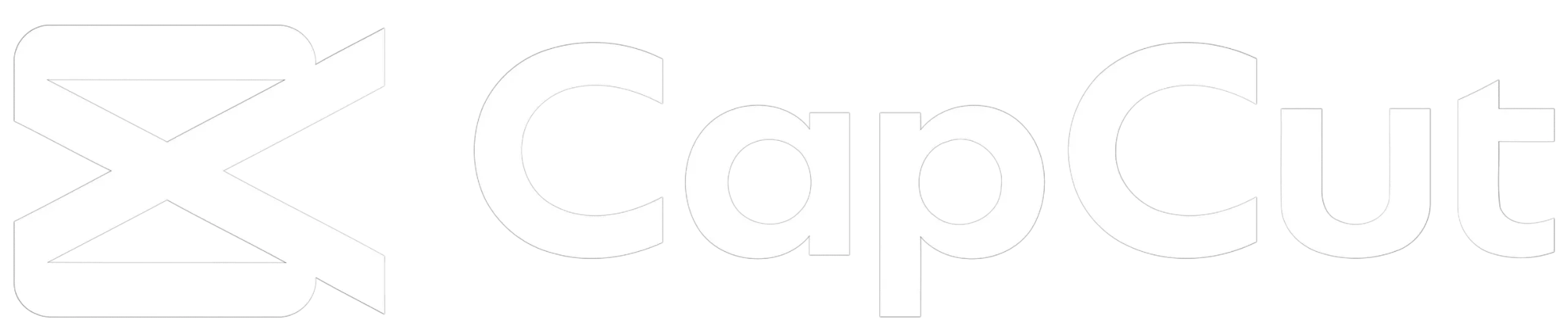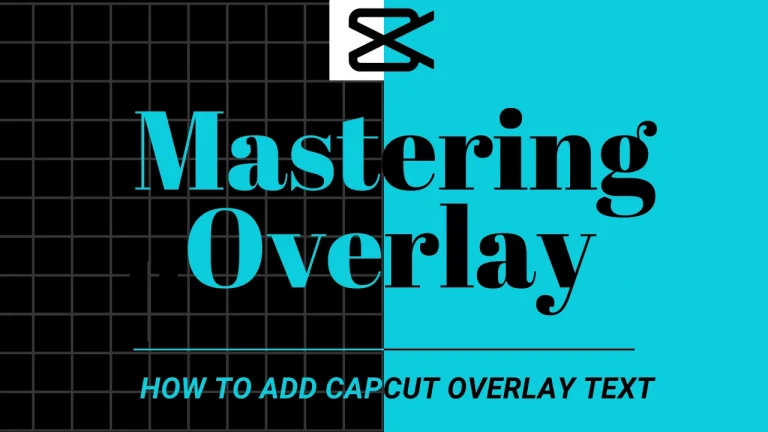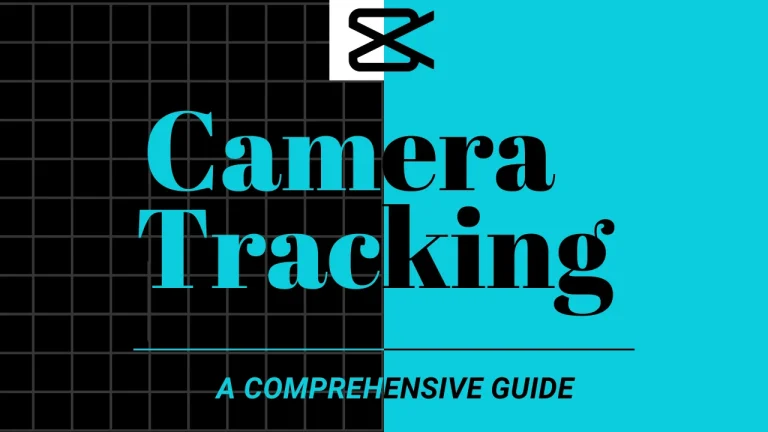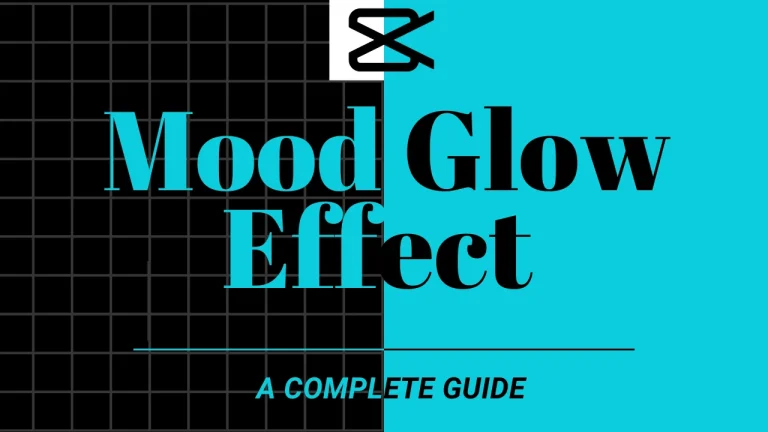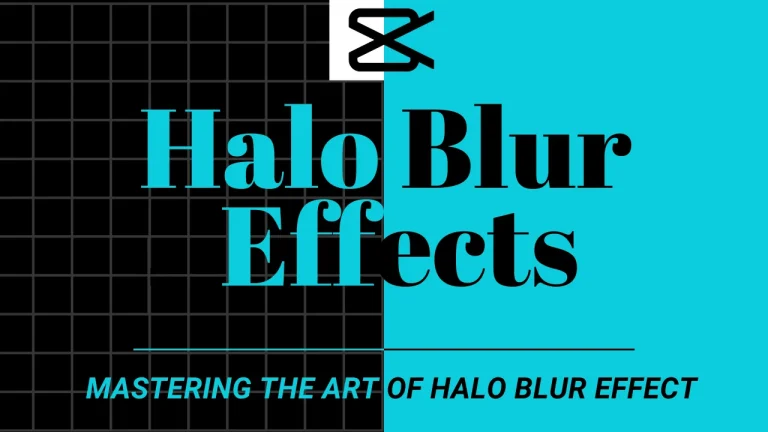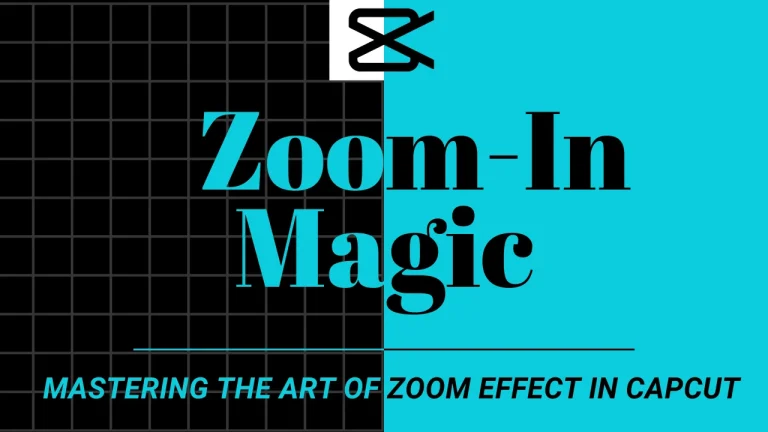Mastering CapCut Motion Tracking: A Complete Guide in December 2025
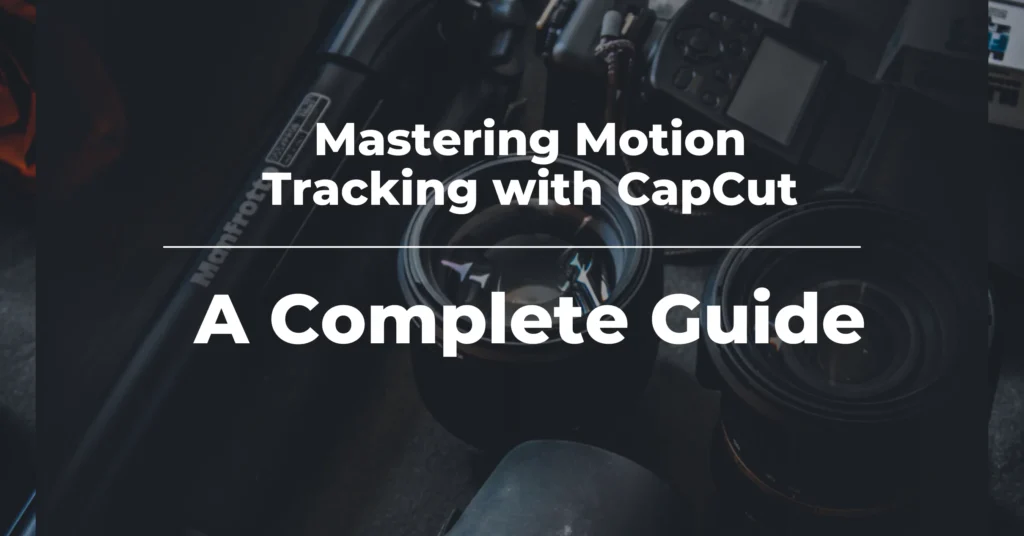
CapCut Motion Tracking Guide: Features, Tips, and How to Enhance Your Videos with Seamless Motion Tracking Effects for Professional-Quality Edits. Learn to Master Motion Tracking Easily with CapCut Tools.
Introduction
Are you looking for an easy way to give your videos a dynamic and engaging look without following a lengthy procedure? No more worries—you are in the right place. Here, we will guide you through using motion tracking in CapCut to elevate your projects and add a dynamic dimension to your visual expressions.
Camera tracking allows text, graphics, and visual effects like fire to move along the object. It can be used to censor moving objects. You would think it might be complicated, but don’t worry; it is simple and easy-to-use camera tracking.
Top video editing apps have this feature, but it is best to utilize it using CapCut Premium APK due to its clean and straightforward layout that caters to both beginners and experienced users. Read this article,” Capcut motion tracking,” for a detailed overview of CapCut camera tracking.
What is motion Camera tracking?
Camera tracking is a procedure that involves the reproduction of the Motion of an object within a video scene. In short, the camera follows an object on the move. The process is used to create a data path followed by all others and analyze the movements of objects frame-by-frame. The object can be an animal, a vehicle, or a moving object. The added objects seem connected to the original moving object. You can consider an example of a sports video in which one can place an arrow above the head of the player to show his movement along the ground.
Key Features of CapCut’s Motion Tracking
CapCut enables users to utilize camera tracking with advanced features like other video editing apps. CapCut motion tracking includes,

Automatic object detection
The app has software that automatically identifies moving objects, such as a person or car, to follow throughout the video.

Creative effect
It provides creative effects to follow an object, such as a glowing filter around the movement or an arrow indicating the movement.

Unmatched user-friendliness and intuitive layout
Due to Capcut’s user-friendly interface and clean and straightforward layout, you can achieve effortless motion tracking.
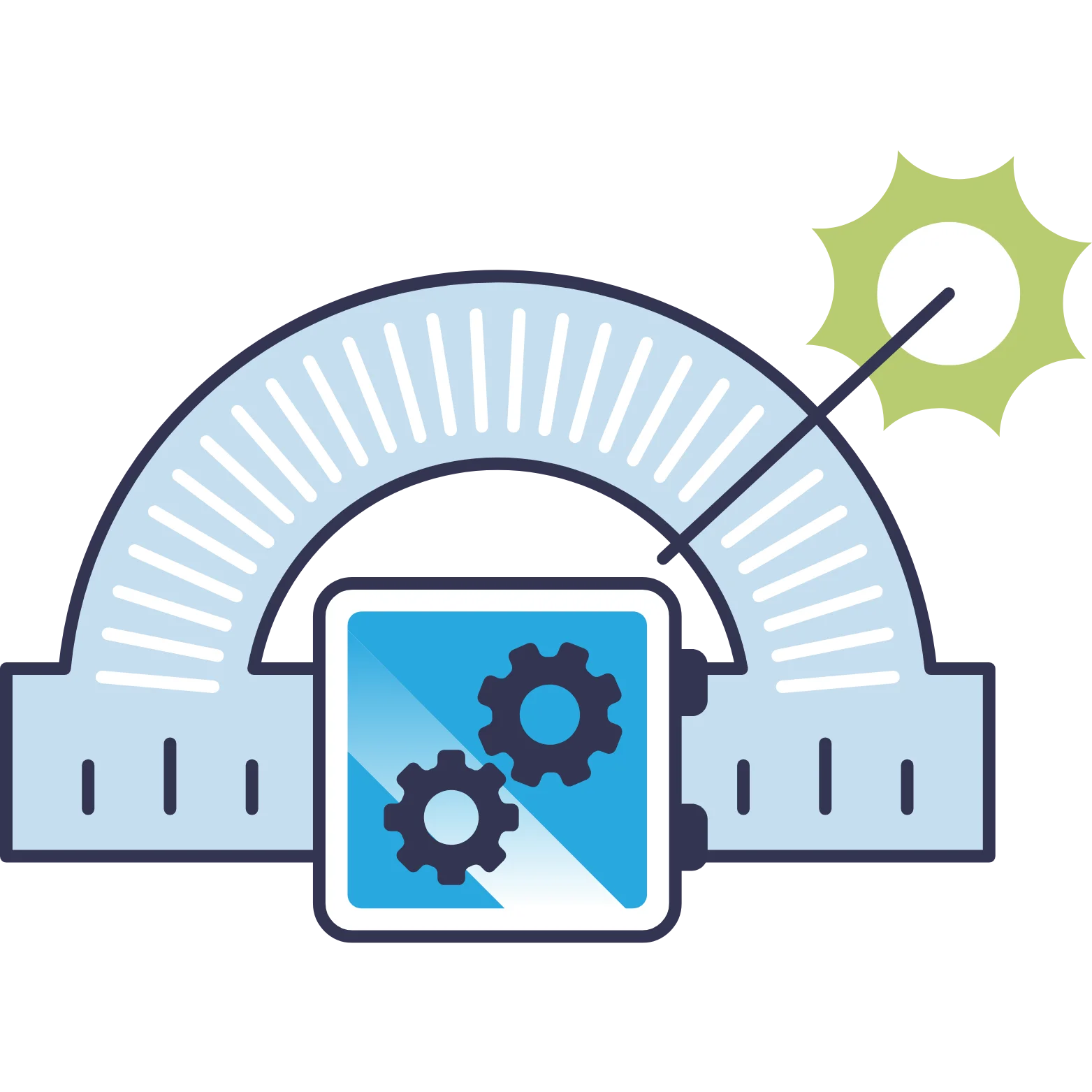
Precise adjustment tools
CapCut provides different tools to adjust the path and ensure the effect precisely attaches to the moving object.
Sophisticated motion tracking feature
CapCut has a lot of features for motion tracking and after-effect tracking. It elevates your content with precision and creativity.
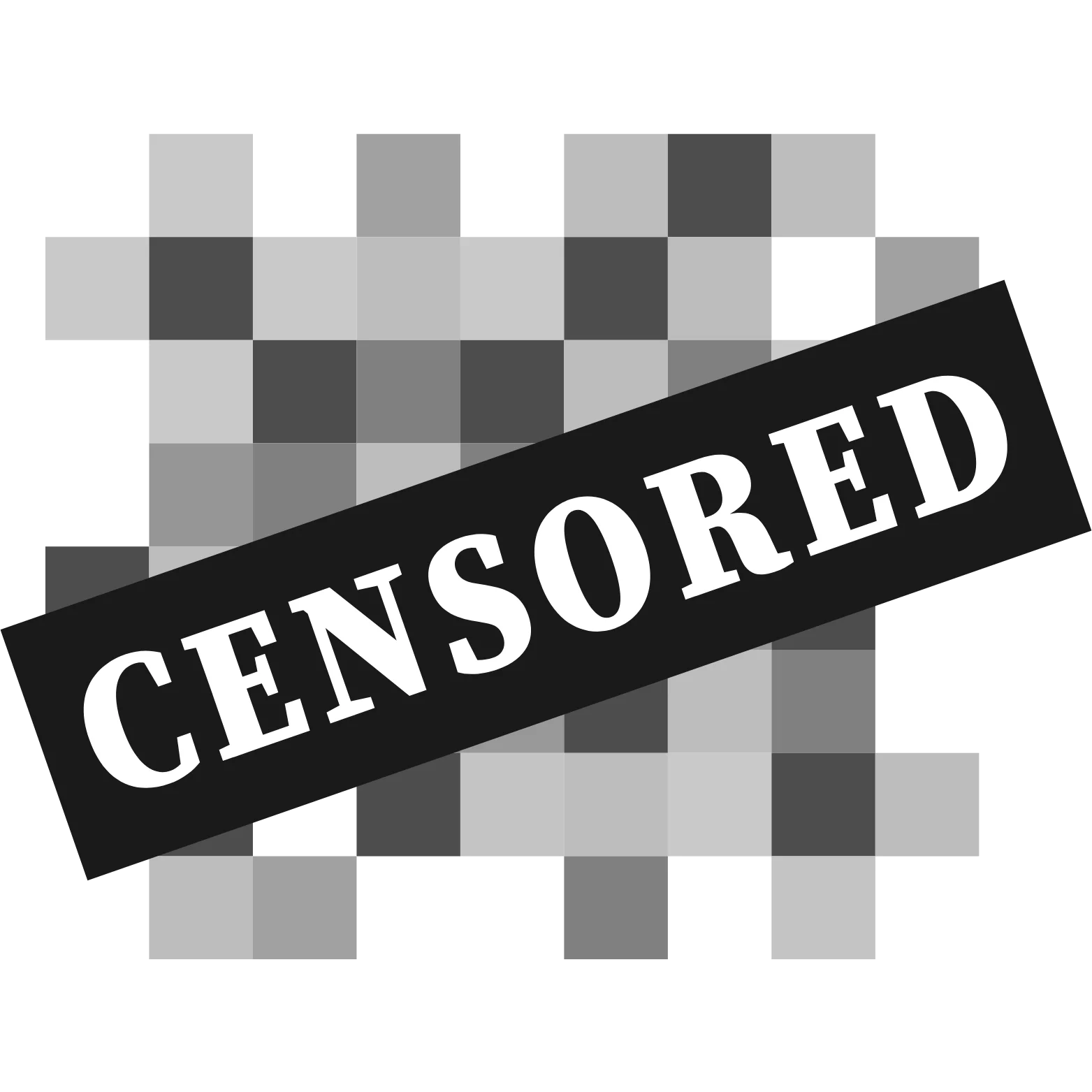
Censorship features
You can use this to blur or cover sensitive details as they move within the footage.
Beyond just a motion-tracking tool
CapCut enables you to use motion tracking and unlimited effects and features to enhance your project and add a professional layer.
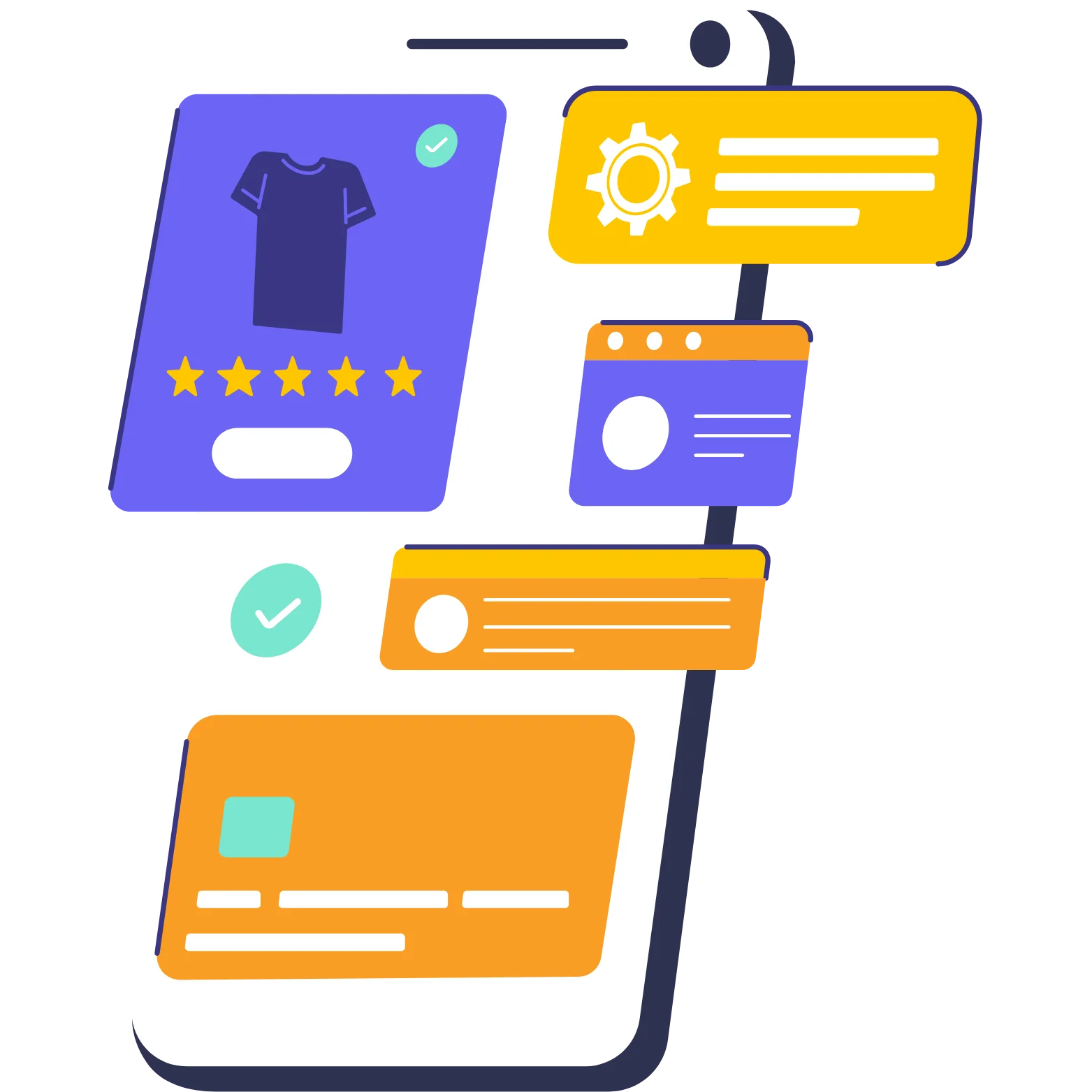
Seamless text and graphic features
You can also utilize text and graphic features to indicate the Motion of an object by adding a label.

Extensive collection of media resources
You can use CapCut’s stock videos to transition to your videos, its audio to change the soundtrack, and filters to change colors. You can also access its stickers, AI characters, and text templates.

Different video editing tools
The app seamlessly allows the use of different tools without problems. You can enhance your video by cutting, trimming, mirroring, rotating, flipping, or reversing tools. You can also utilize its AI features, such as slow-mo, retouching, chroma-keying, and many more.
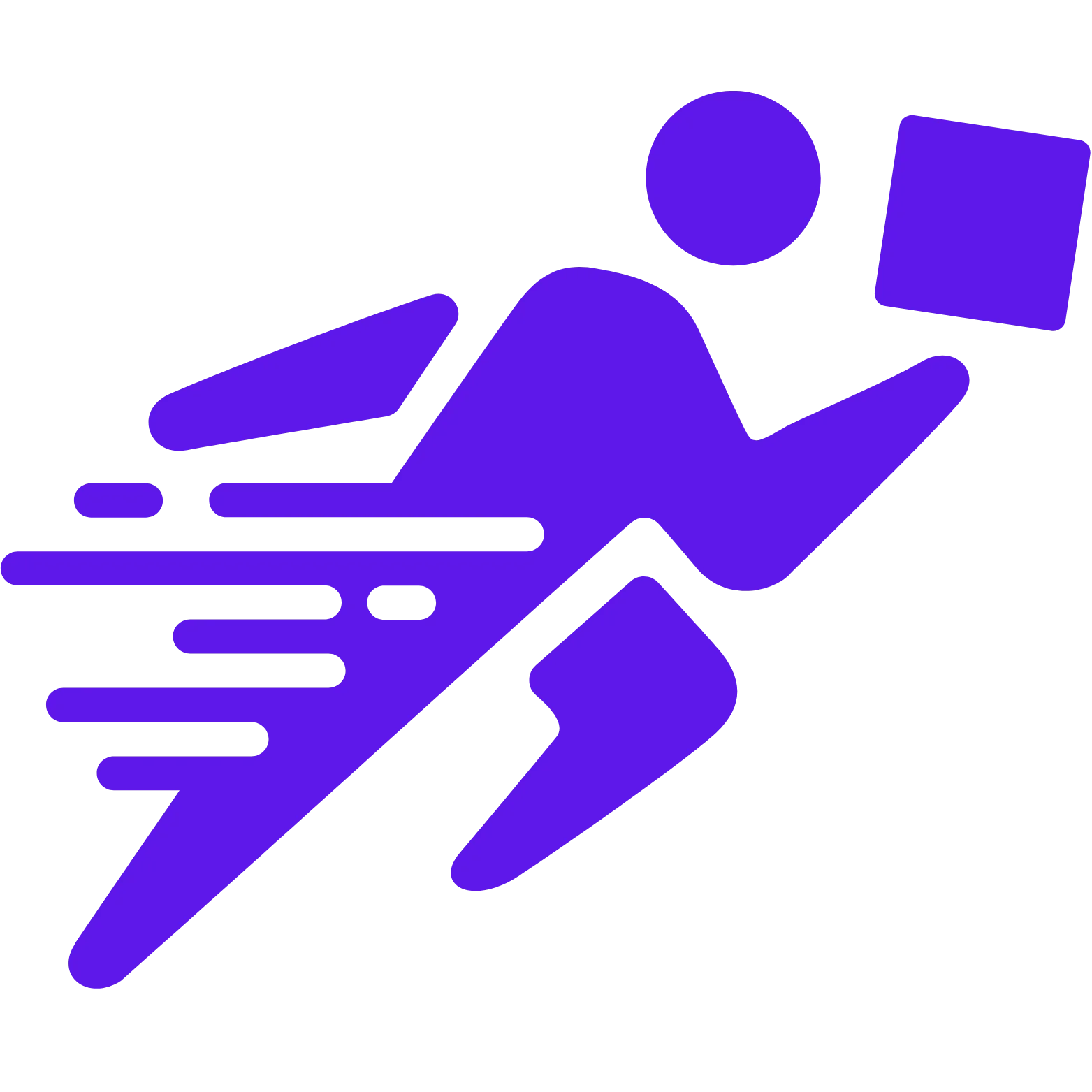
Quick sharing
You can easily upload your video and directly share it with your TikTok, YouTube, Facebook, WhatsApp, Snapchat, or Instagram friends.
Benefits of Using CapCut for Motion Tracking
Here are some unique benefits of CapCut Motion Tracking,
Free media library
CapCut pro provides a wide range of free media for your videos. It has a vast content library of audio and videos, adding an extra professional layer.
Cloud storage for creators
To secure your projects safely, CapCut allows its users to log into their Cloud accounts and safeguard their valuable projects.
Multi-platform availability
CapCut is available for both Windows and Android. So, download this app on all your devices without delay and try motion tracking to enhance your video.
Regular updates
The app’s developer regularly updates the CapCut app and removes all the bugs and issues, ensuring a smooth performance and giving users a peaceful environment and experience.
Enhanced storytelling
CapCut gives its users an intuitive interface along with advanced features. It enhances your storytelling by providing multiple templates, effects, and filters.
Accessibility feature
The app gives different accessibility features to its users so that users from all skill levels can use them without having a single problem.
Comprehensive tutorials
The app ensures the users do not face any problems while using it; for this purpose, it provides comprehensive tutorials and step-by-step guides, ensuring a smoother learning curve.
No watermark
CapCut doesn’t impose a watermark on your videos when downloading and allows a clean and professional presentation of your project.
Collaborative features
The CapCut app allows collaborative features to work smoothly over a complex project. It has platforms for this purpose, making it easy for the team to work on their project.
Flexible key-frame control
Users can create custom motion parts by using a key-frame. The app provides flexible control over how and when elements move within the frame.
Unleash the potential of motion-tracking
Unleashing the potential of CapCut motion tracking opens up a wide range of possibilities, including,
- Enhanced support analysis
- Interactive tutorials
- Cinematic effects
- Creative visual storytelling
- Security and privacy
- Branded content
- Vlogging and personal content.
How to use Capcut motion tracking on Android
Step 1- Open the app
Open the CapCut app, click ‘New Project,’ and import files.
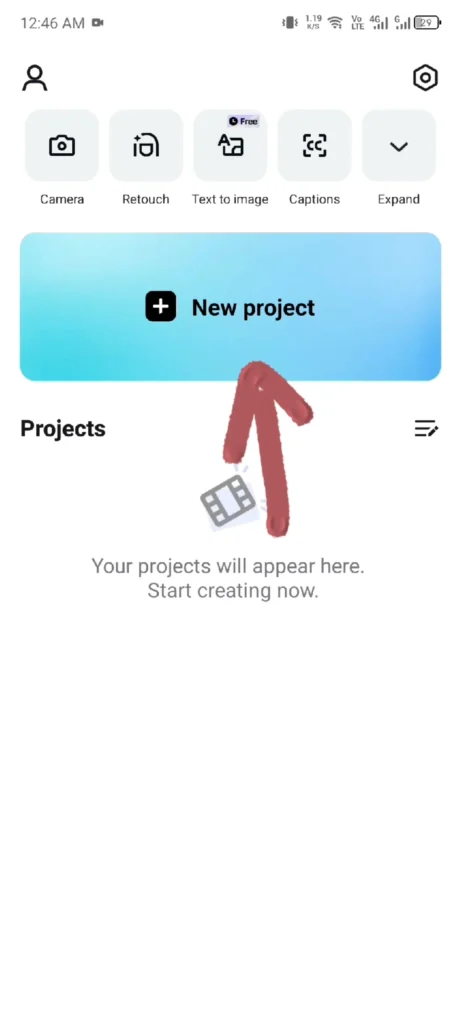
Step 2- Add video on the timeline
Add the desired video to the timeline.
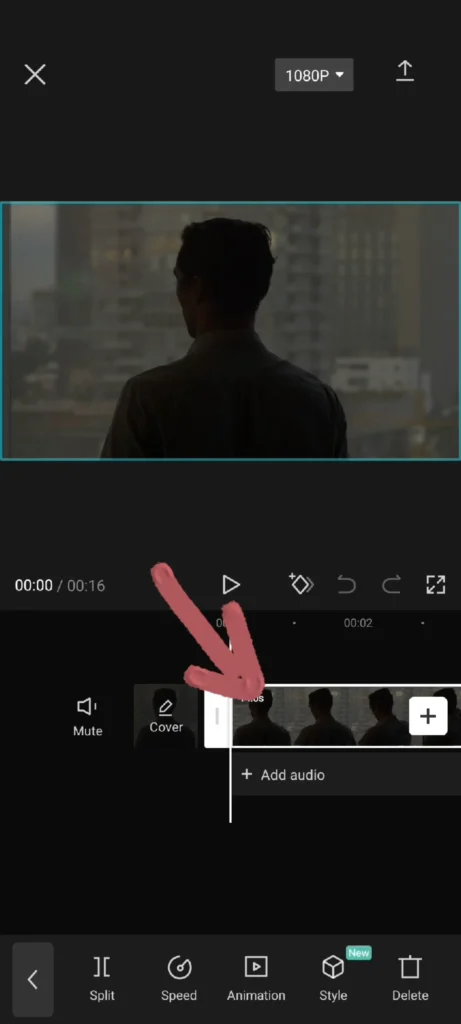
Step 3- Search for motion tracking tool
Click on the video, go to tracking at the bottom, and select motion tracking.
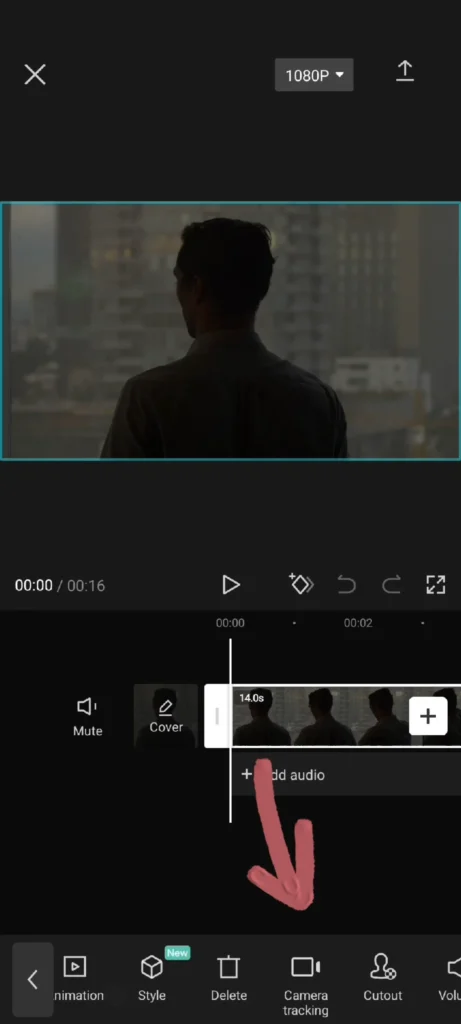
Step 4- Outline the object
Adjust the tracking box to outline the object.
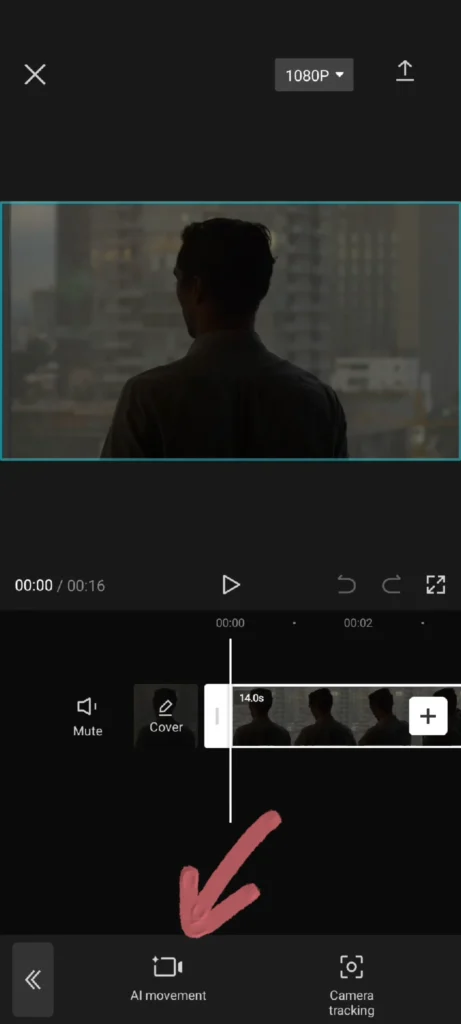
Step 5- Set tracing direction
Choose the direction for tracking.
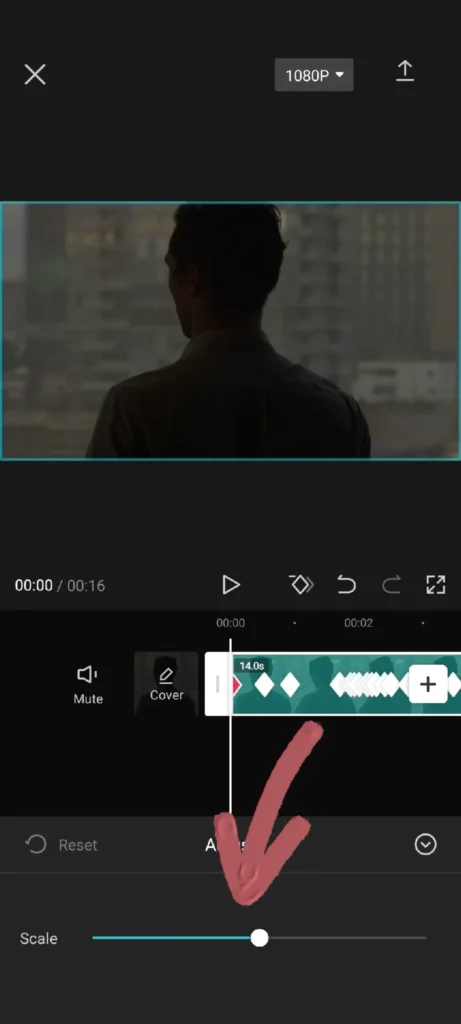
Step 6- Start tracking
Press on the start button to begin the tracking process.
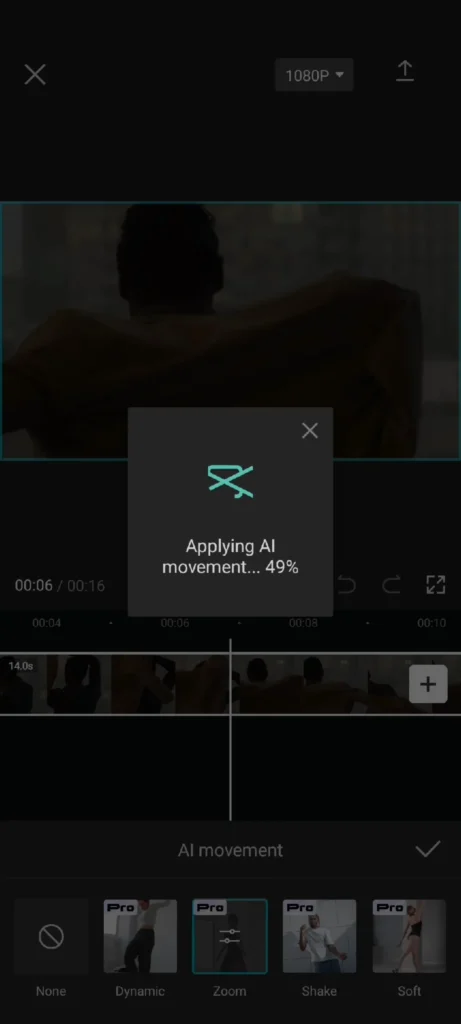
Step 7- Apply effects
Add filters, effects, text, or stickers and finalize the video.
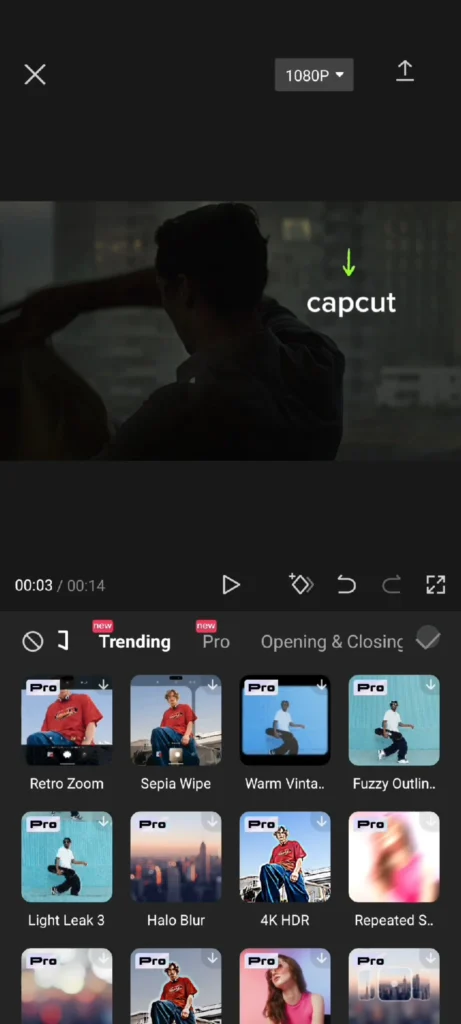
Step 8- Export
Export the edited video.
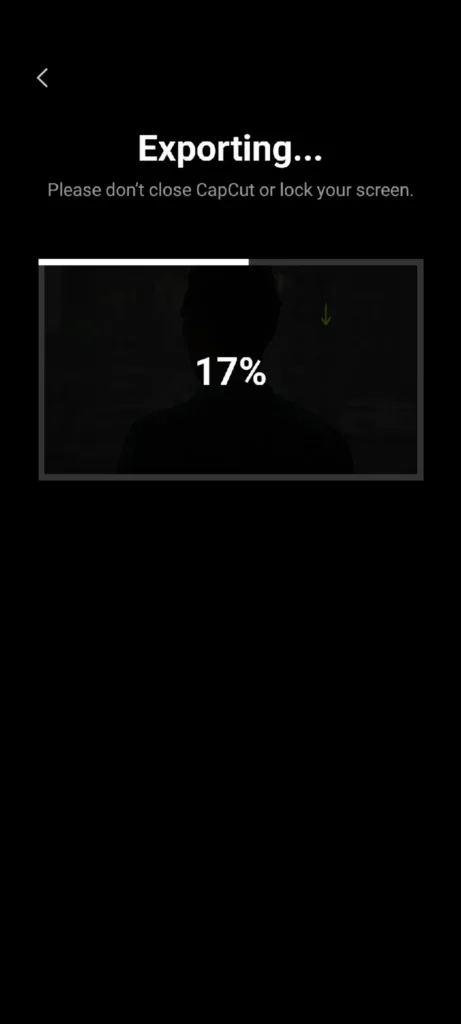
video<
How can you do Motion tracking on a PC?
Here is a step-by-step guide to Capcut motion tracking,
Step 1- Launch the App
Download the latest version of the CapCut app from a reliable source on your device.
Step 2- Import file
Click on new projects and import the desired file.
Step 3- Add video to the timeline
Place your video on the timeline.
Step 4- Duplicate the video
Click on the video, select the copy option, and paste it again into the timeline.
Step 5- Activate motion tracking
Select the desired video and click on the right panel > Tracking> Enable motion tracking.
Step 6- Choose tracking direction
Select the tracking direction, forward, backward, or both, and distance adjustments if needed.
Step 7- Set tracking area
Outline the object you wish to track by adjusting the yellow box.
Step 8- Start tracking
Click on start to begin motion tracking.
Step 9- Enhance with tools
Different tools, such as cutting or trimming, enhance the video.
Step 10- Add Media and effects
Add filters, effects, text, audio, or any other media.
Step 11- Customize export settings
Before exporting, customize your export settings and adjust the resolution up to 4K.
Step 12- Export
Export the resultant video.
How do you track the camera in After Effects?
Step 1- Open the CapCut APK on your device.
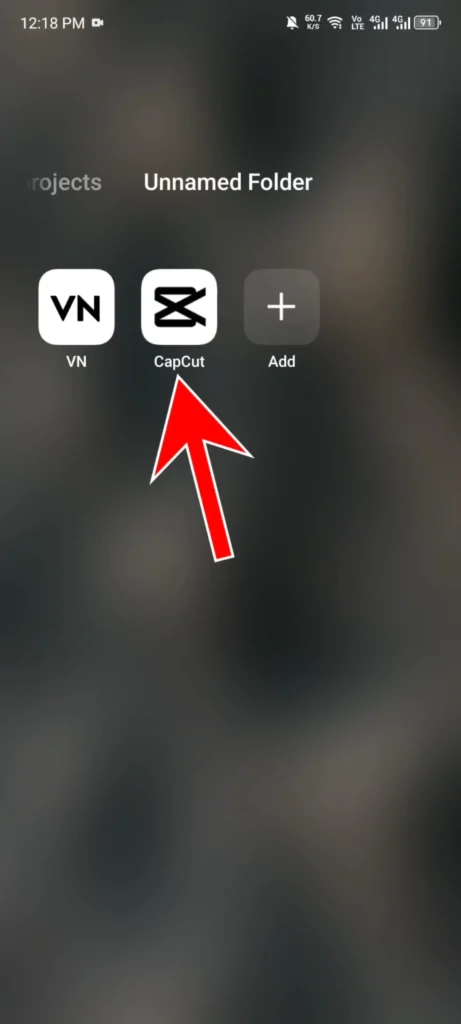
Step 2- Import your file using the new project option.
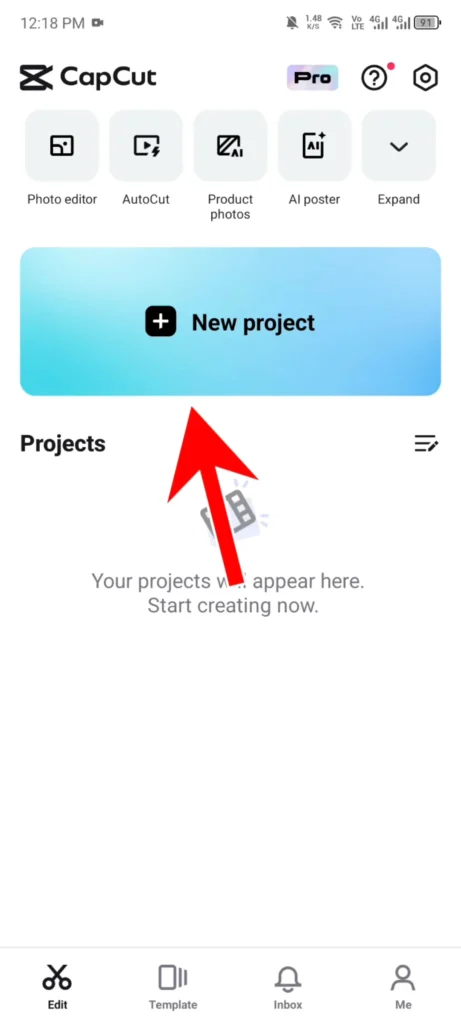
Step 3- Place the imported file on the timeline as a layer.
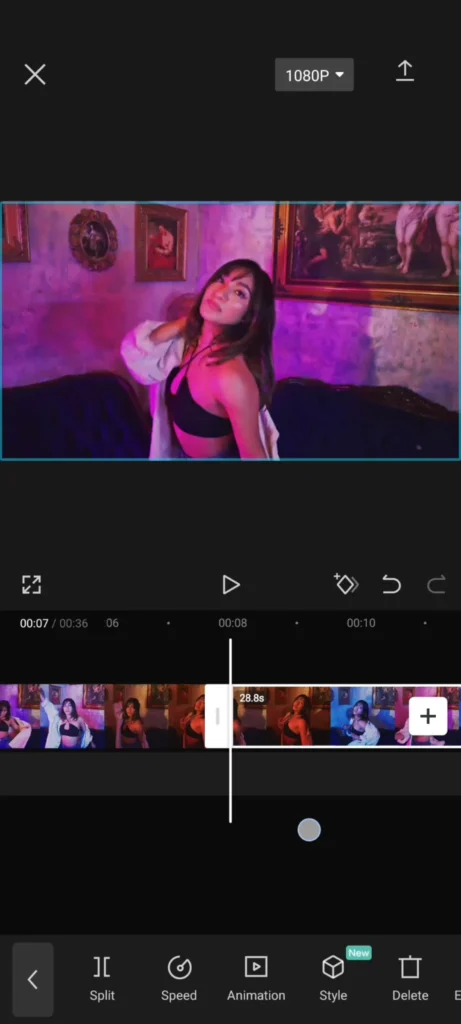
Step 4- Select the video layer that you want to track.
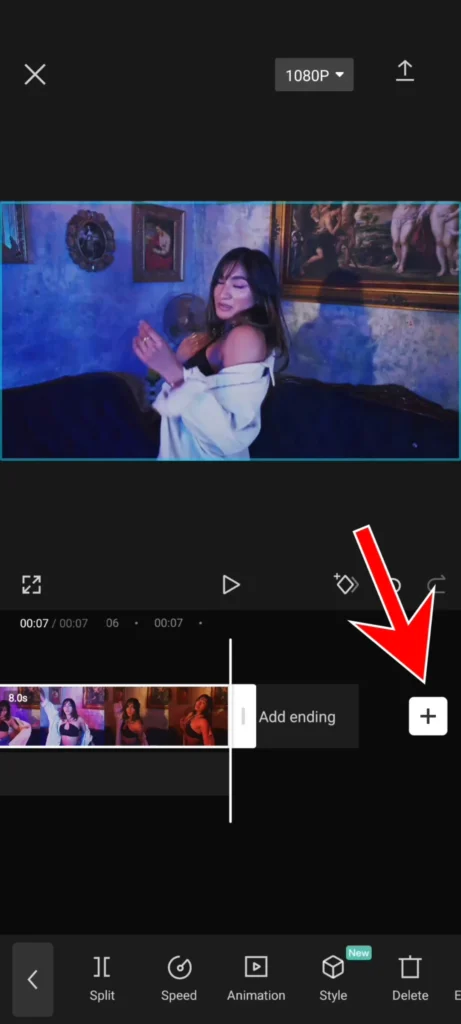
Step 5- Click on animation in the menu bar and go for track camera.
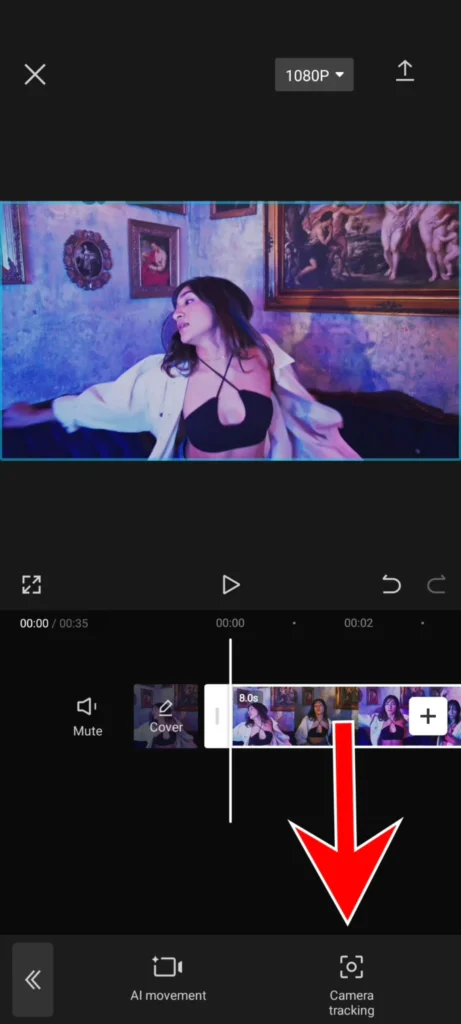
Step 6- Set the tracker type to the camera.
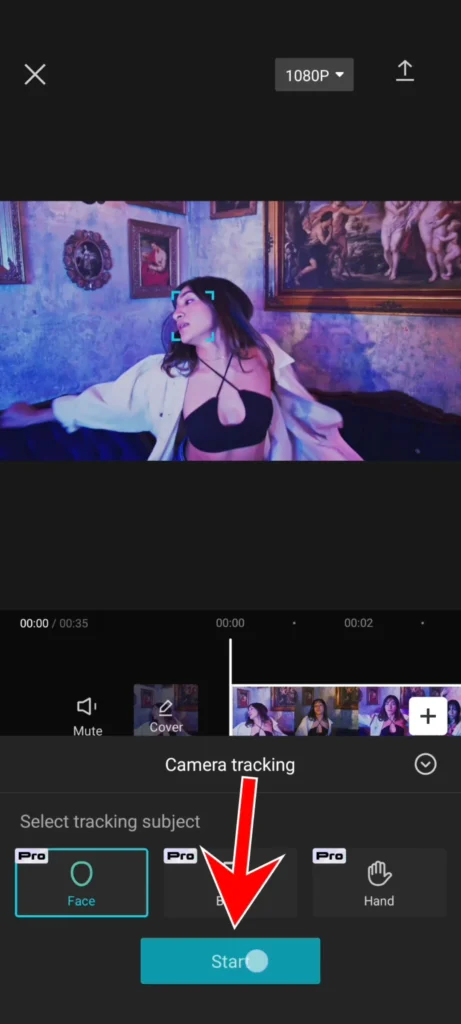
Step 7- Analyse the video to create tracking points.
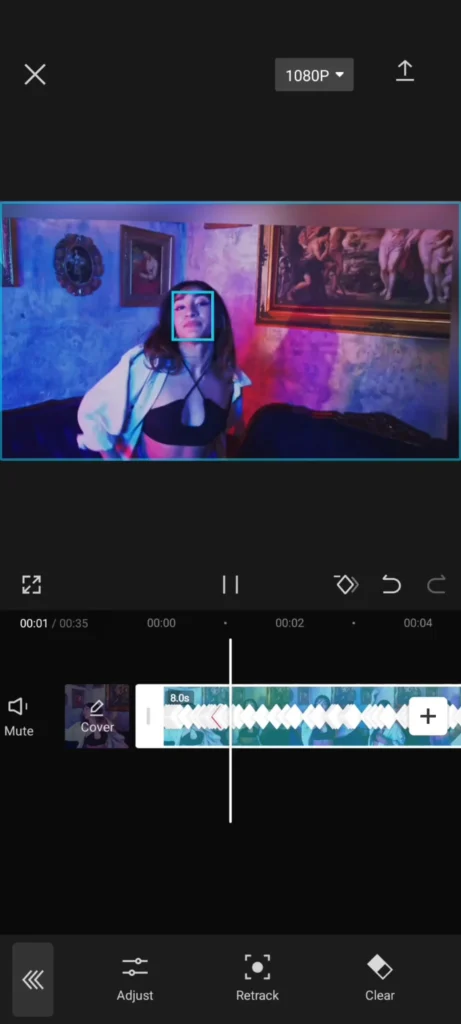
Step 8- Add elements, filters, effects, texts, or stickers.
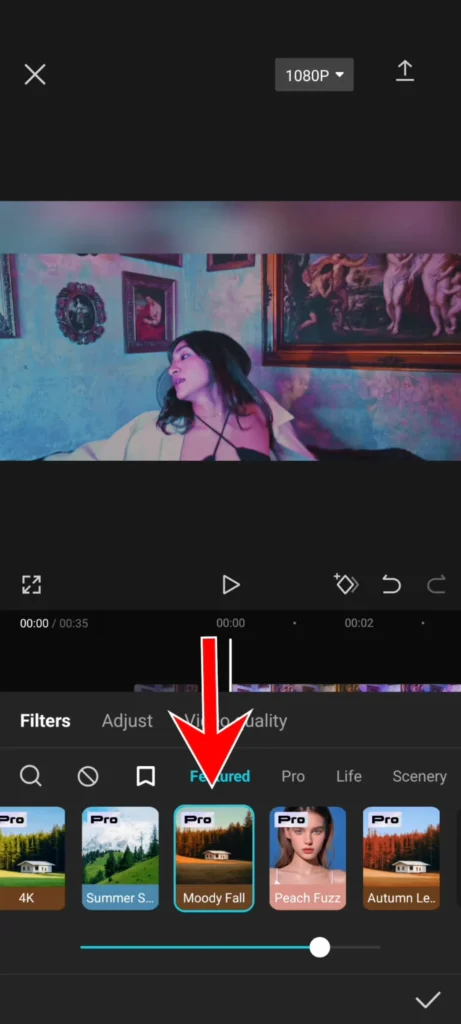
Step 9- Export the video.
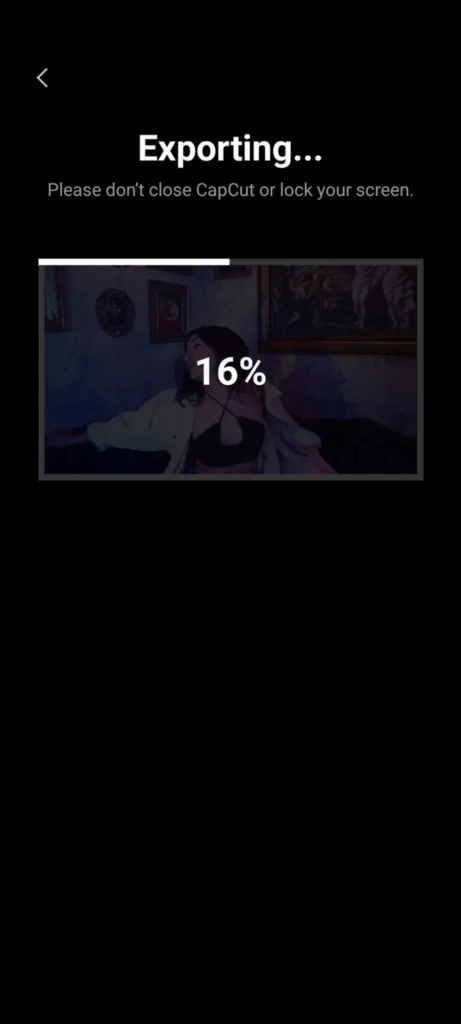
video<
How to do blender camera tracking?
Blender is an intuitive video editor that tracks the Motion of an object or camera. The blender camera tracker allows powerful 2D and 3D motion reconstruction tools.
Step 1- Start the blender and switch to the video sequencer.
Step 2- Tap dd and click on import files.
Step 3- Set PNG as a format in output.
Step 4- Choose render and select animation to create an image from your video.
Step 5- Look for the movie clip editor in the new session and load the image sequence.
Step 6- Utilize the prefetch button for smooth playback.
Step 7- Select Ctrl and right-click on tracking markers.
Step 8- Tap Ctrl + T to track all frames.
Step 9- Look for solve, adjust refine settings, and click solve camera motion.
Step 10- Set up the 3D scene and select render animation.
Step 11- Export the video.
Conclusion
After reading the article, ‘Capcut motion tracking,’ you can easily use Capcut motion tracking on your device. If you like this article, share it with your friends and comment on your news on Capcut motion tracking.