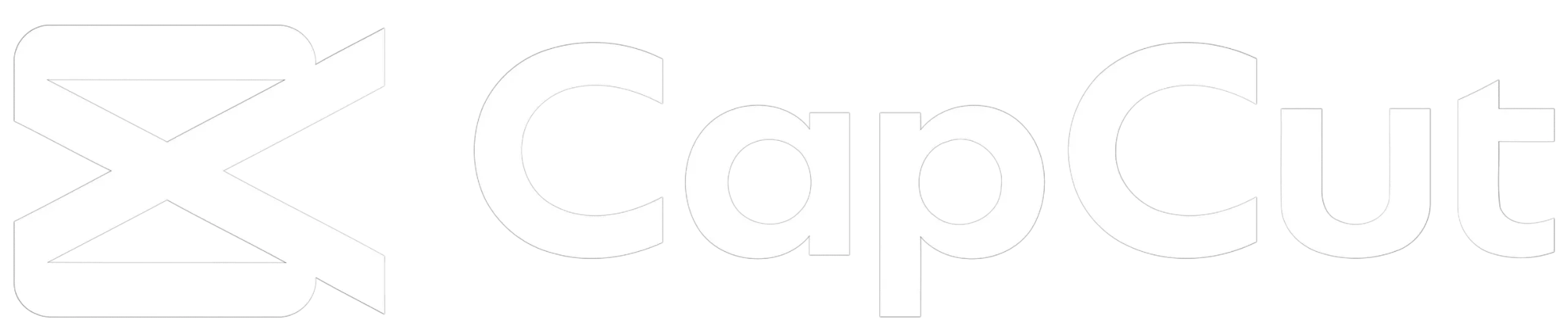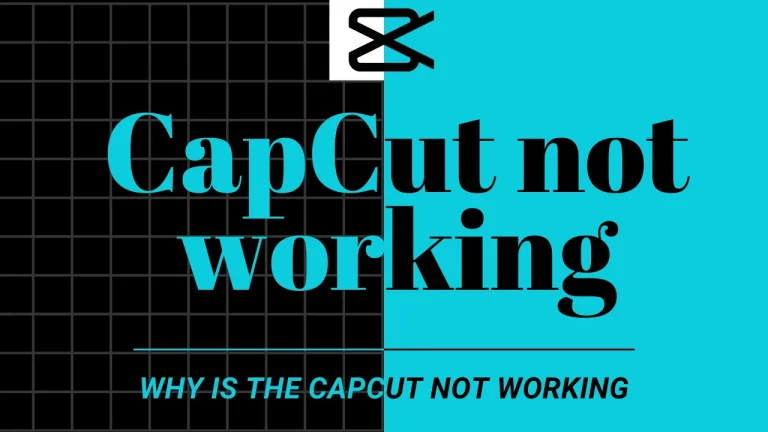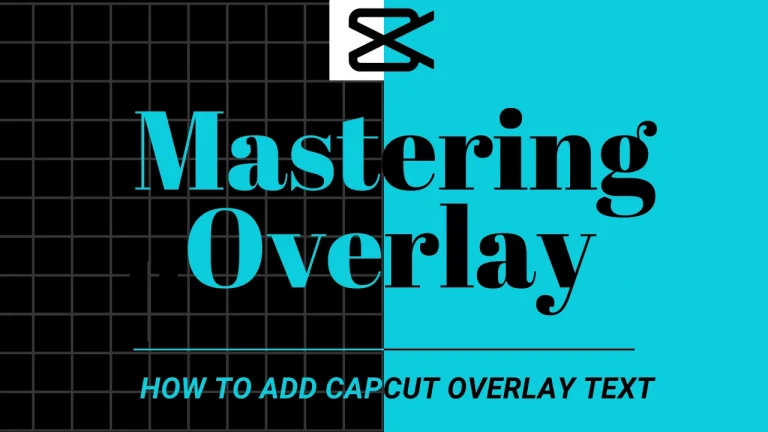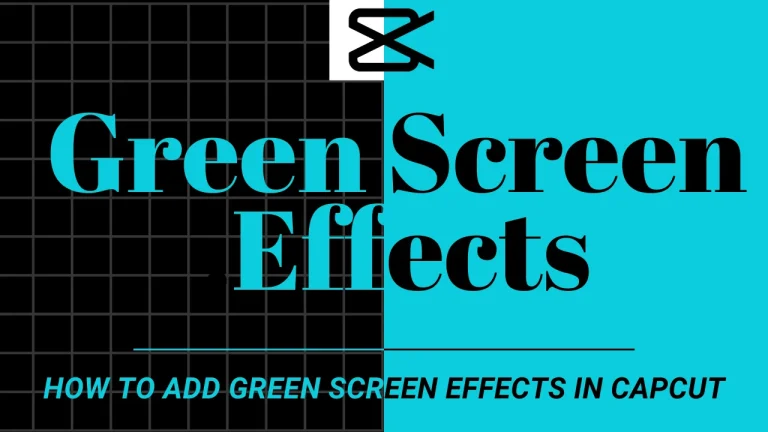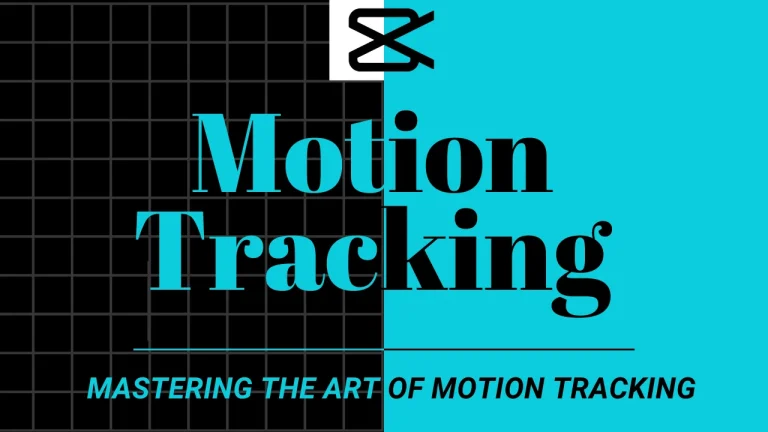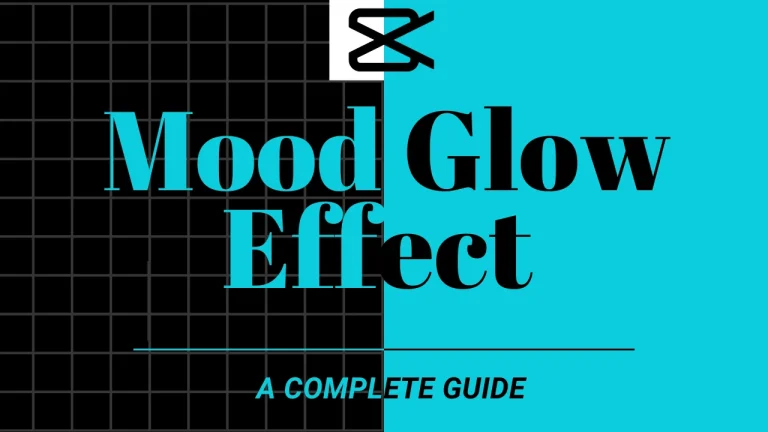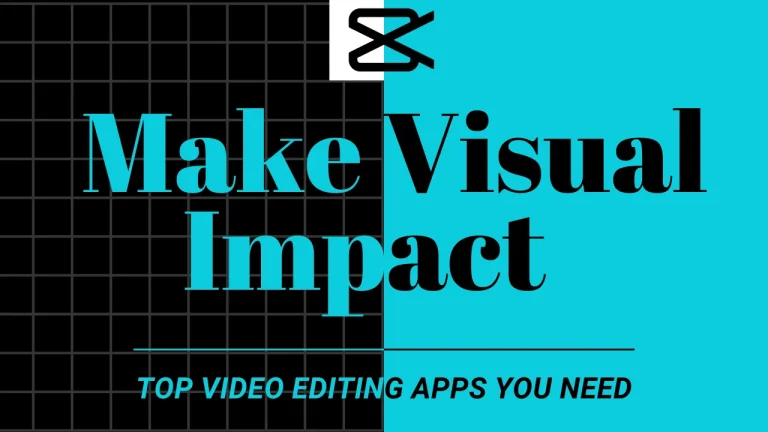Mastering the Camera Tracking in CapCut: A Comprehensive Guide December 2025
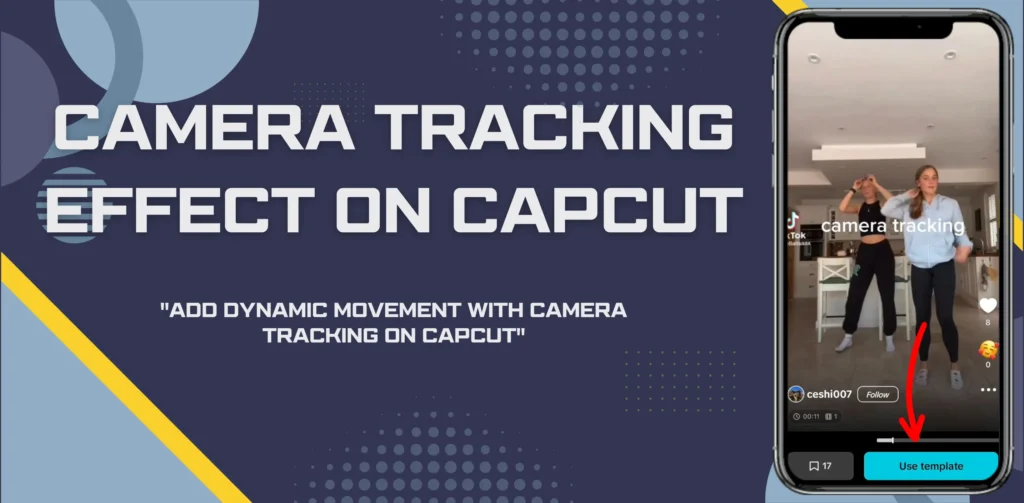
What Is Camera Tracking in CapCut?
Definition and Purpose
Camera tracking in CapCut is its ability through which it can track the movement of a specific object or subject in the video. You can also attach different elements such as text, graphics, or visuals to those moving objects so that they follow the movements as the video goes on. In this way, you can create very engaging and lively content where you can put visual elements securely to moving targets such as a person or an object moving in the frame.
Camera tracking in CapCut also allows you to maintain the regularity of the elements that you have put even if there if there is camera movement in the clip. It makes it very easy to add elements that blend smoothly with the natural motion of the object or subject.
Common Applications
- Face Tracking It allows you to attach text, stickers, or effects to someones face as they are moving. This is really helpful in creating fun videos, such as adding animated effects, stickers or message to a persons face.
- Object Tracking: It allows users to attach elements to the object moving in the video. In this way, you can easily follow the movements of moving objects in the video.
- Stabilizing Shaky Footage It allows you stabilize the shaky and unstabe video. You can attach different elements to stabilize different parts of the video, reducing the impact of the shake.
How to Use Camera Tracking in CapCut
Step-by-Step Tutorial
- Download the CapCut app. Download the app from App store for iOS and from Google App Store for Android if you do not have it already. Once it is downloaded, install the app on your device.
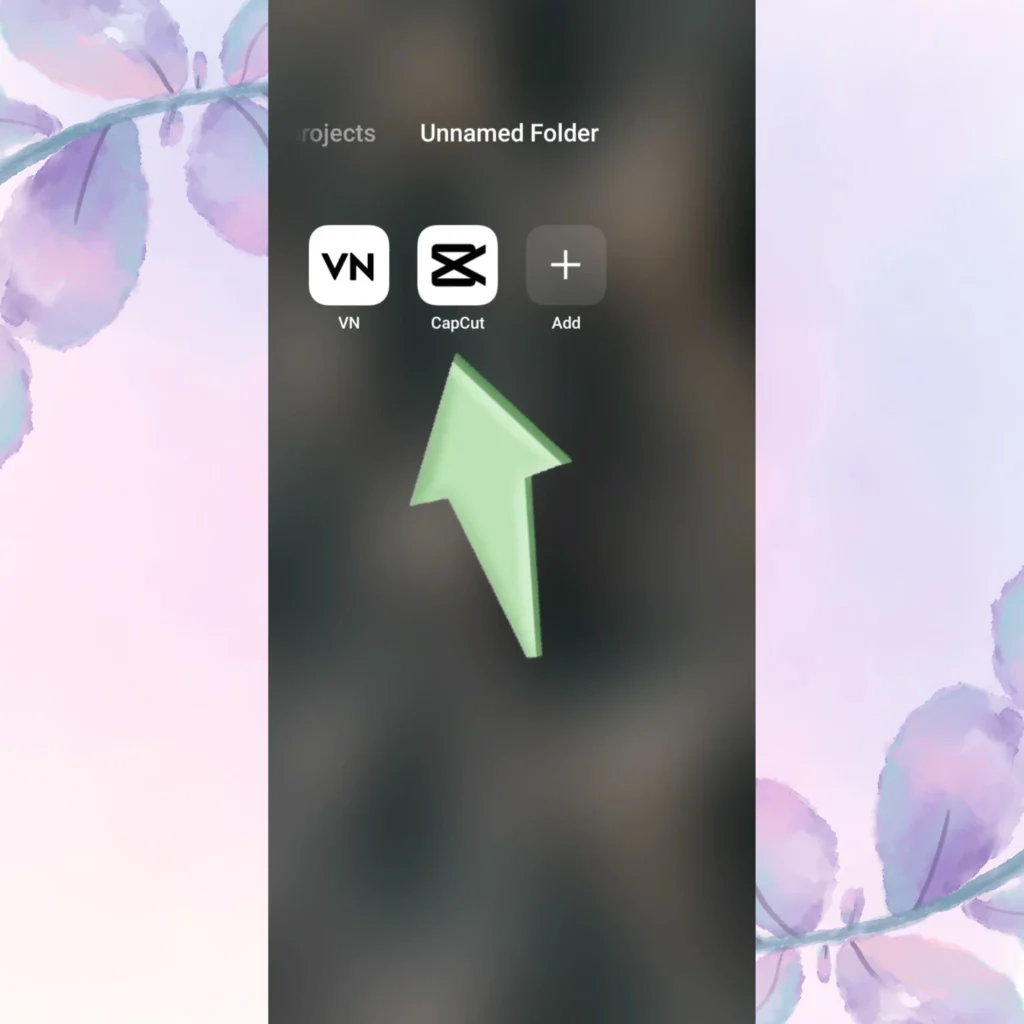
2. Open the App and Find the Templates Section. Once the app is installed, open it. Go to the Templates section which is present next to the Edit tab.
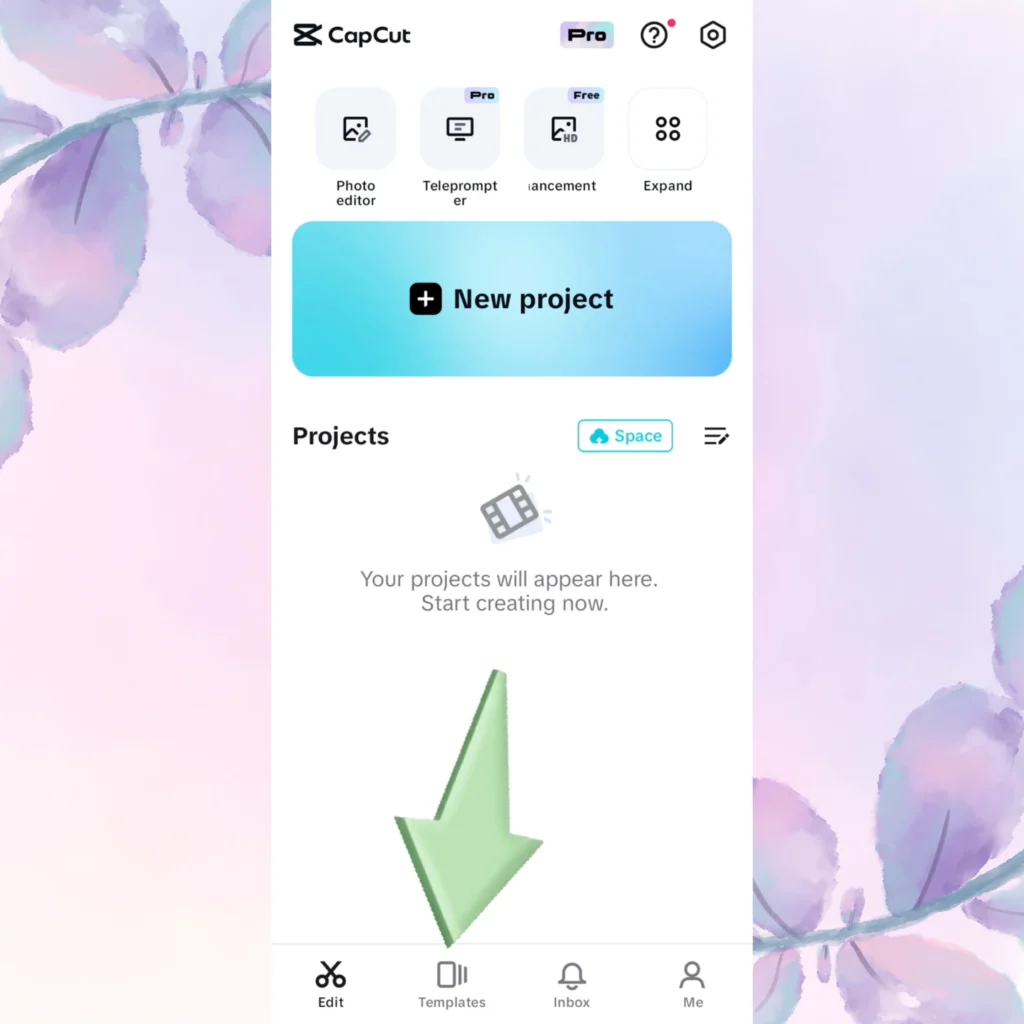
3. Search for Camera Tracking: After opening the template section, there will be a search bar at the top of the screen.
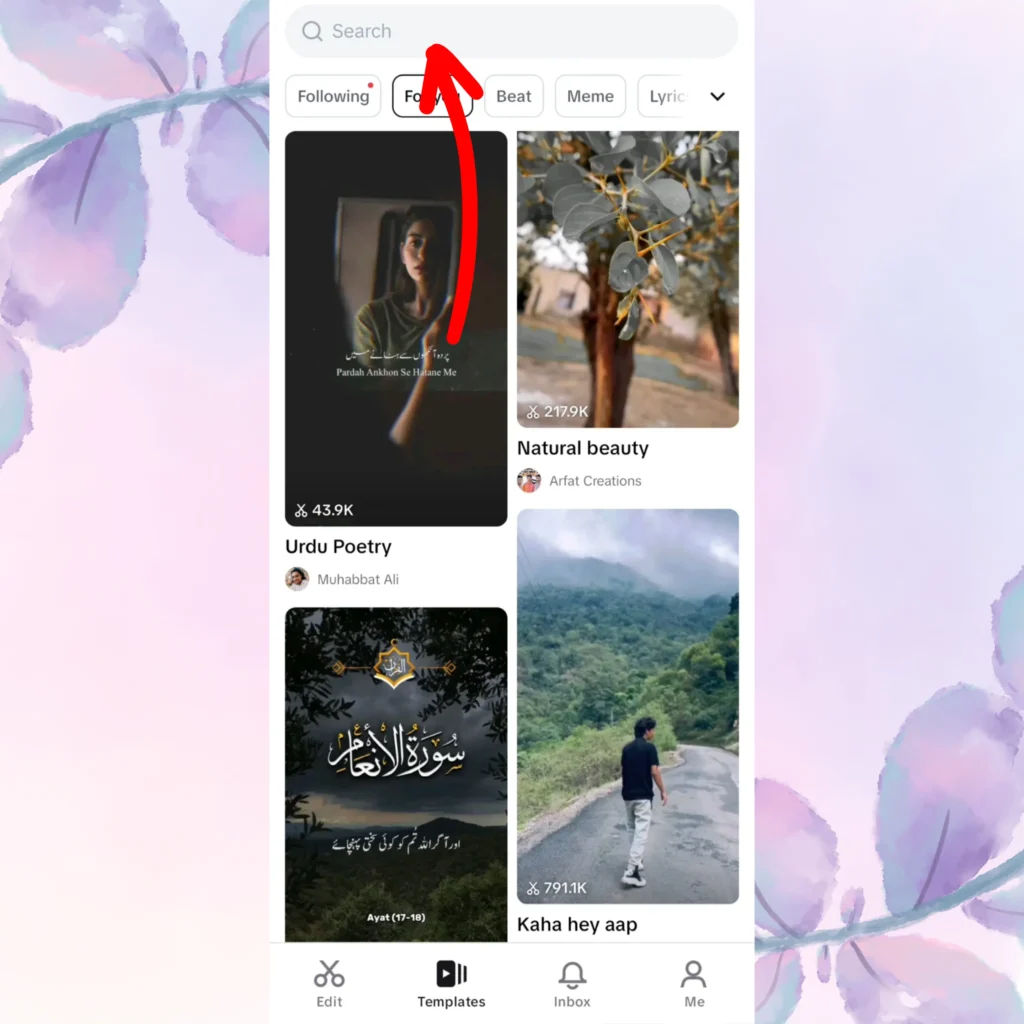
4. Type “Camera Tracking” in the Search Bar: Tap on the search bar and type “Camera Tracking” in the search bar. The relevant templates will appear in the search results.
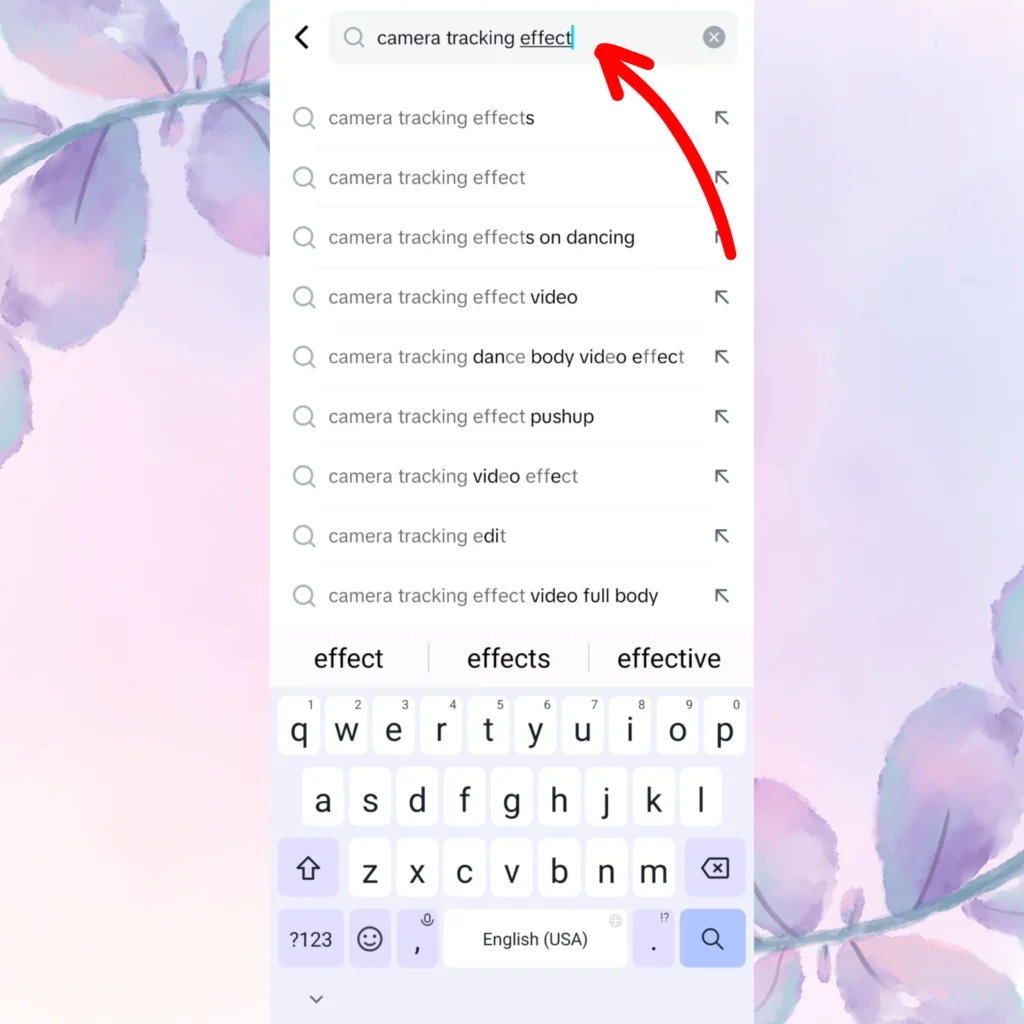
5. Select the Camera Tracking Template: Click on the “Camera Tracking” template that you want to use. It will be opened.
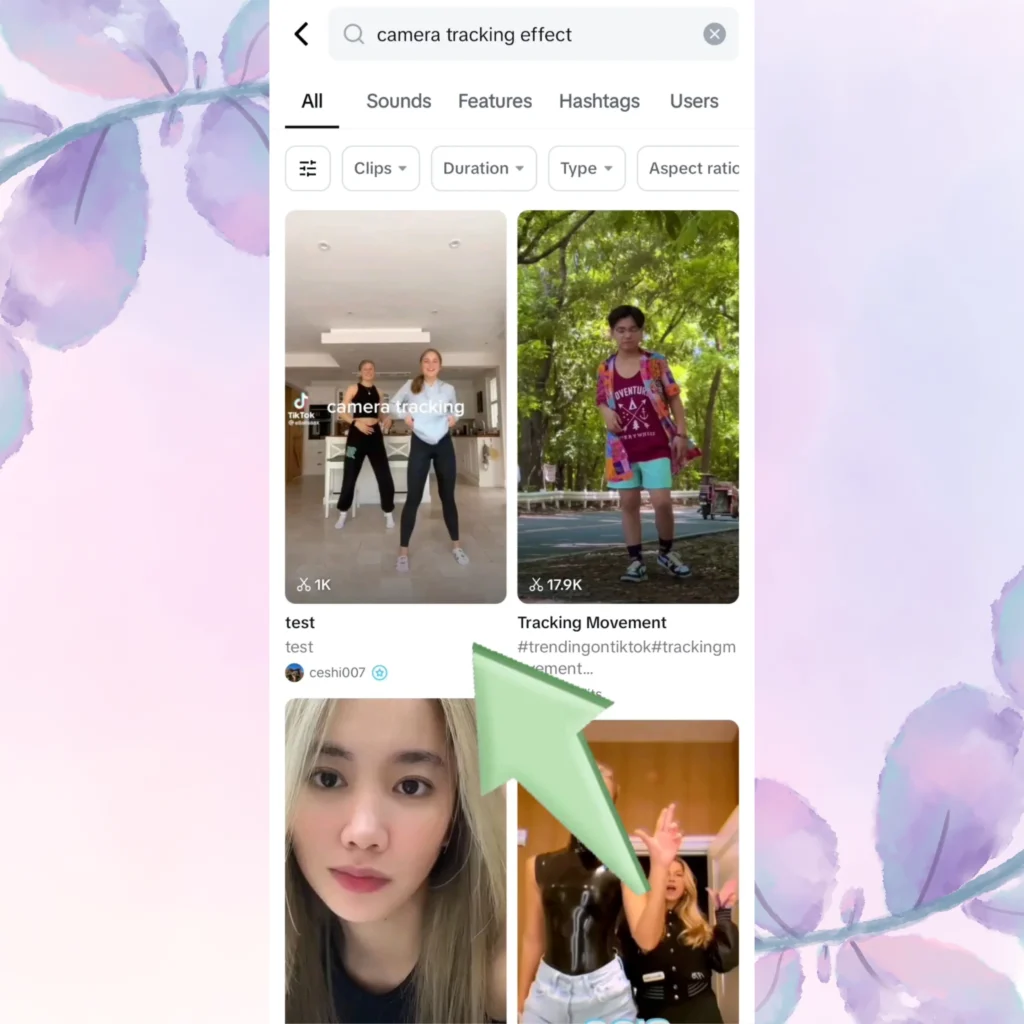
6. Click “Use Effect”: Below the template that you opened, you’ll see a button that says “Use Effect.” Click this button to use this effect.

7. Select Your Object to Track: In your video, choose the object or person that you want to track. Select the part of the video that you want to track.
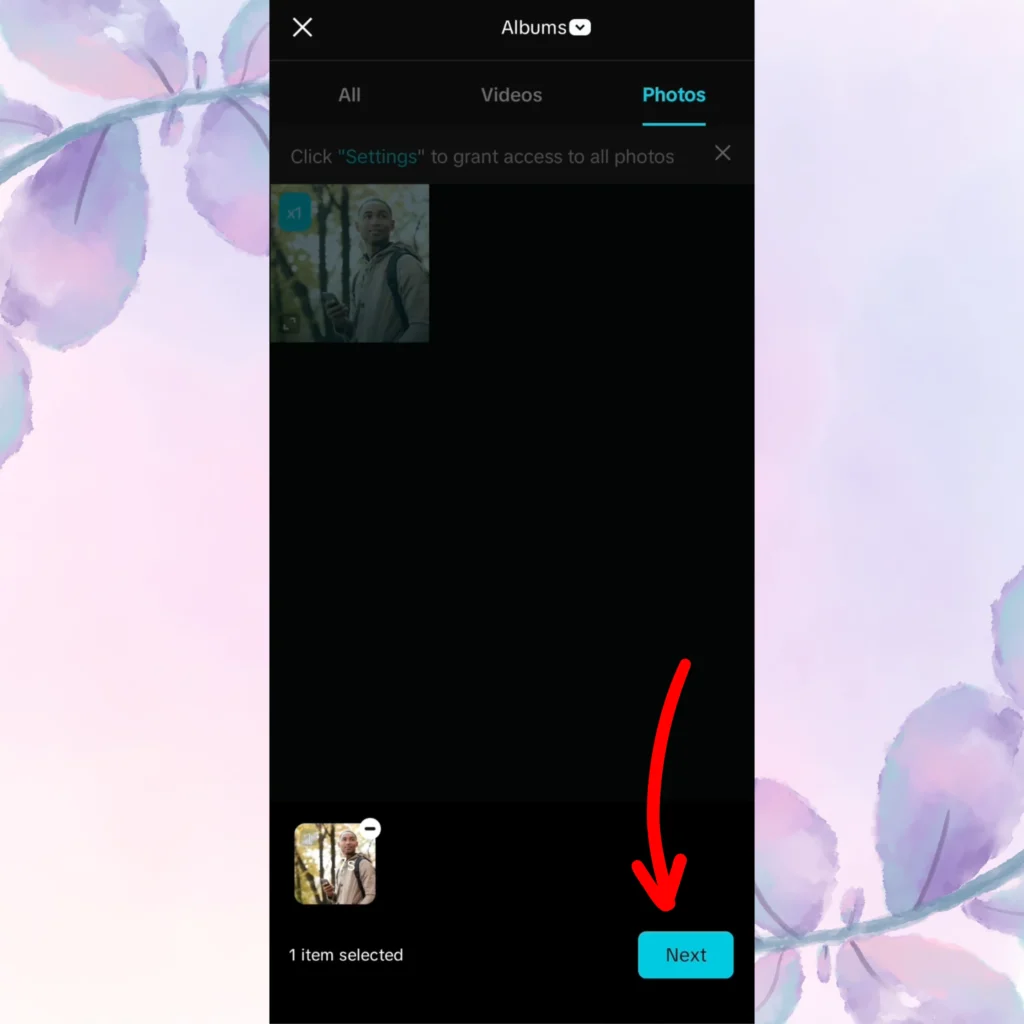
8. Apply the Tracking Effect: Once you’ve selected all the tracking points, press the “Start” button so that CapCut can analyze and apply the camera tracking effect to your video.
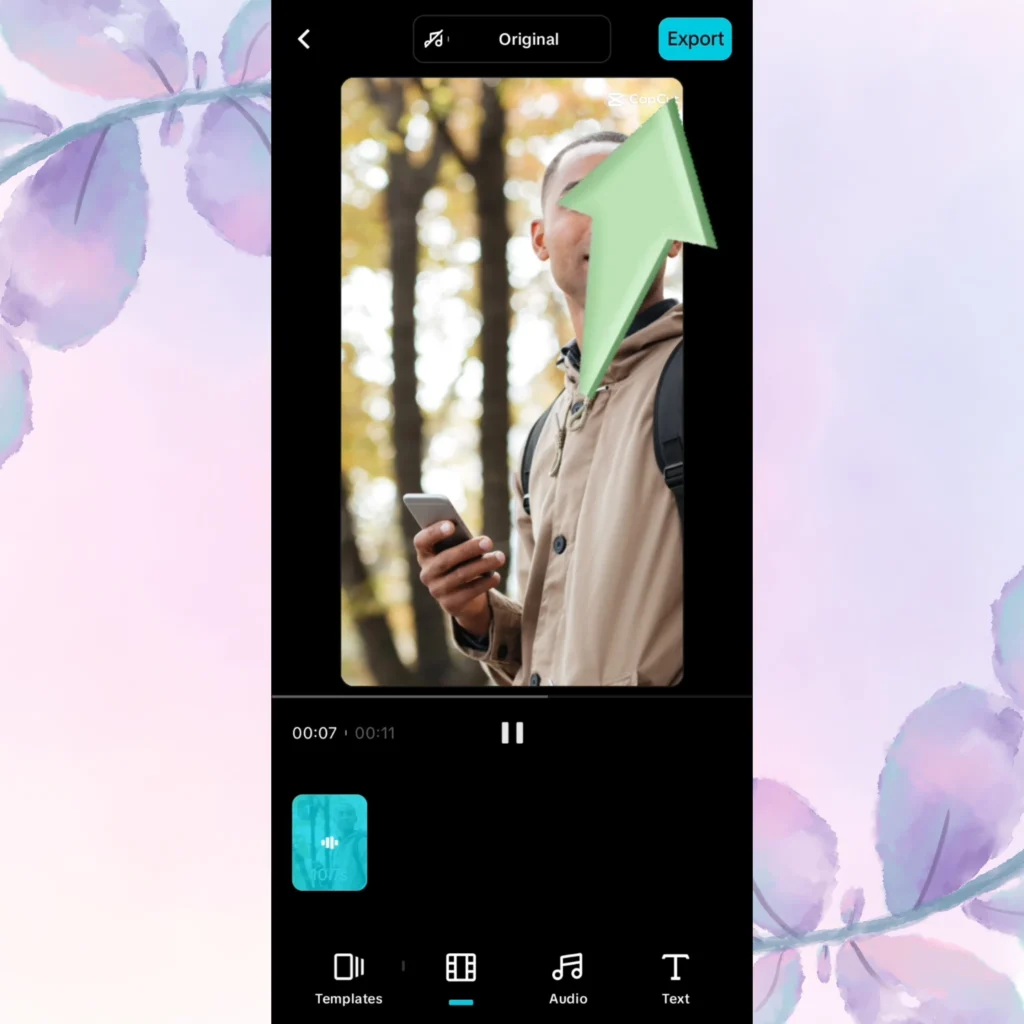
9. Export and Save Your Video: Once the effect is applied and you are satisfied, tap the “Export” button. You’ll see your video being processed, and once it is completed, the video will be saved in your phone gallery.

Tips for Effective Tracking
- Choosing the Right Subject: For the best results, select objects or subjects with clear edges and strong contrast against the background.
- Smooth Movement: Ensure that your subject in the video moves smoothly without shaking so that the tracking algorithm works right. Shaky or fast movements will cause problems.
- Lighting Considerations: Ensure that the lighting in the video is good and proper. It enhances the visibility of the object and prevents inaccuracies.
Advanced Techniques for Camera Tracking in CapCut
Combining Tracking with Effects
Once you have set up the Camera Tracking in CapCut, you can make your videos better by combining various effects that will move along with the tracked objects. this is very efficient for adding background animations, improving your text, or creating kinetic typography that also moves as the object is moving. For example, you can make a glowing trail follow a fast-moving object or you can also add a spiral effect on a someones face as they move.
Using Keyframes with Tracking
Keyframes help you to adjust the position of effects or elements in the frame. If you want full control over the movement of visual elements, then you should combine Keyframes with camera tracking in CapCut. Applying Keyfames to objects or text helps you to create smoother animations and control the pace of transitions.
Troubleshooting Common Issues
- Tracking Drifting: If the tracking starts to make mistakes or inaccuracies, you should try selecting clearer tracking points or you can also increasing the number of points to track smaller movements.
- Misaligned Effects: Sometimes misalignment occurs if the object moves way too fast or if the clip is too complex. In this case, you should always double check that the tracked object or subject remains aligned throughout the video.
Benefits of Using Camera Tracking
Enhanced Visual Storytelling
Camera tracking in CapCut allows you effectively tell stories visually. It aligns text, graphics and animations with the subject as it is moving within the video. In this way, you can create more lively stories. This is especially useful for vlogs, music videos. tutorials, professional films and much more.
Time Efficiency
Camera Tracking allows you to save time by making the tracking and syncing elements with the movement of subject. In this way, it saves you much more times than manually positioning elements frame by frame. It allows content creators to focus on the important things rather than wasting time on tiring adjustments.
Professional Quality
It increases the quality of the video by adding polished and cinematic effects in the video. No matter if you are a beginner or an experiences content creator, this feature helps to produce high-quality content without using any softwares or technical skills.
Limitations and Considerations
Device Performance
Camera tracking in CapCut can be effected by you the processing power of your device. The editing of high resolution videos or complex scenes may be time taking.
Complexity of Scenes
Camera tracking is most effective with clear and easily distinguishable subjects. Very fast moving or complex scenes can cause inaccuracies which leads to less reliable results.
Learning Curve
Even though the Camera tracking feature is accessible, some beginners face a learning curve when making adjustments t their footage. But with patience and practice, you can learn to take the full potential of the feature.
Alternatives to CapCut for Camera Tracking
Other Mobile Editing Apps
- InShot: A great alternative for mobile users. It offers basic tracking and editing features.
- Kinemaster: Known for its more advanced features, it also offers object tracking capabilities for users looking for more flexibility.
Desktop Software
- Adobe After Effects: After Effects is the industry standard. For professionals looking for more advanced camera tracking and motion graphics, it is the best.
- DaVinci Resolve: A powerful alternative for both video editing and color grading, offering extensive camera tracking features to edit videos.
Choosing the Right Tool
If you want to select a tool for camera tracking, consider your specific needs—whether you need mobile convenience, advanced features, or a combination of both. CapCut is ideal for quick, creative edits, while desktop software like After Effects provides more control over your project for complex projects.
Real-World Examples and Inspiration
Case Studies
Many content creators around the world have used CapCut camera tracking to make their videos better. From simple normal vlogs to music videos with enhanced effects, camera tracking brings an extra layer of professionalism to their projects.
Community Creations
Explore content of others from the CapCut community to get inspiration. Many creators have shared their innovative uses of camera tracking on the CapCut community to enhance storytelling, add effects, and create visually stunning content.
Creative Ideas
Experiment with different types of video projects. Use camera tracking to create unique video introductions, add motion graphics to tutorials, or add cool effects in music videos.
Conclusion of Camera Tracking in CapCut
CapCut camera tracking feature is a powerful but an amzing tool for both beginner and professional editors. It allows you to track moving objects and subjects in your video and add various elements like text, graphics, and effects that follow the motion of these objects, helping you to create more engaging and visually appealing content. This feature is perfect for projects that require smooth integration of visual effects with moving subjects, such as vlogs, music videos and animations e.t.c.
While there are some limitations, such as device performance and challenges with complex scenes, the benefits of using CapCut camera tracking far more than these drawbacks. Its user-friendly interface and professional-grade results make it an excellent choice for content creators, regardless of experience level. CapCut camera tracking is a must-try for anyone looking to elevate their video editing process and create high-quality, dynamic videos.