Mastering the Text-to-Speech Template on CapCut: A Complete Guide in December 2025

What Is the Text-to-Speech Template on CapCut?
Overview of CapCut’s Text-to-Speech Template Feature
The Text to speech feature of CapCut is a powerful tool that is used to convert text into spoken words. This features uses advanced Artificial Intelligence technology to generate human-like voices. It makes it easy to add voiceovers to your videos without recording them by yourself. Using CapCut’s Text to Speech template, users can create engaging or instructional content without having to record your voice manually. This tool is designed to save time make editing process smooth. Another template which is used by most of the users is the Background removal template of Capcut, you can read about it on our templates page.
Supported Languages and Voices
CapCut supports multiple languages and voices, enhancing the chances to reach a global audience. The app includes voices in many languages , including English, Spanish, French, and many more. You can choose different voices in each language, giving you the comfort to use different tones and accents. Users can use the most appropriate content for their project, no matter if they need a formal tone, casual tone or even regional dialects. This feature is especially useful for international users who want to attract a diverse international audience.
How to Use the Text-to-Speech Template in CapCut
Step-by-Step Guide
1. Download and Install CapCut: Ensure that you have the CapCut app downloaded and installed on your device. You can download it from App store for iOS and from Google Play Store for Android.[

2. Open the App and Find the Templates Section: Once the app is installed, open it and find the “Templates” section, which is located right next to the “Edit” section.

3. Open Templates: When you open the Templates section, you will see a search bar at the top of the screen.

4. Search for “Text to Speech”: In the search bar, type “Text to Speech” and press search and the related templates will be opened.

5. Click on the Text-to-Speech Template: Once you find the “Text to Speech” template that you like, click on it.

6. Click the “Use Template” Button: After clicking on the template, you will see a button below that says “Use Template.” Press this button to start editing.

7. Upload Your Video: Upload the video you want to apply the effect to. After uploading the video, you will see the “Next” option; click on that button.

8. Edit Your Video: You will now see the “Text to Speech” effect applied to your video. You can edit your video as you like, add audio, filters, and effects. Once done and you are satisfied, click the “Export” button in the top right corner.

9. Video Export and Saving: Your video will start exporting. Once the export is complete, the final video will appear in your device’s gallery.

Tips for Optimal Results with Text-to-Speech Template
- Choose Clear Text: Ensure that your text is clear, readable and well structured so that AI can accurately generate speech.
- Select the Right Voice: Choose a voice or accent that matches or related to the tone of your content (formal for professional videos, casual for social media).
- Adjust the Speed: Slow down or speed up the voice to match the speed of your video for better engagement.
- Test Before Finalizing: Always make sure to preview the audio and video together to make sure everything is aligned together and sounds natural.
Benefits of Using the Text-to-Speech Template
- Enhances Accessibility: Text to Speech in CapCut enhances the user accessibility. It makes content available to everyone such as to those with hearing or eyesight problems or non-native speakers. It allows users to provide an engaging content to atract wider audience.
- Time-Saving Tool: The Text to Speech tool saves your time by eliminating the need for manual voiceovers recording. It generates voiceovers automatically, allowing the creator to focus more on the main work.
- Professional-Quality Voiceovers: AI of CapCut generates high-quality and professional voiceovers with various voices and accents. This feature make sure that the generated voiceover sound professional, polished and clean. It makes it suitable for different types of content types like tutorials, social media, and marketing.
Common Use Cases for the Text-to-Speech Template
Educational Videos
The Text to Speech feature is a strong tool and can be used for creating educational content. A clear and high-quality voiceovers help us to share our thoughts with the audience more effectively in educational content such as tutorials, e-learning videos, or instructional guides. As it provides a diverse list of voices and accents, you can find that is the most suitable for your project.
Social Media Content
Social Media users can also use the Text to Speech feature to make their videos appealing without using expensive tools and voiceovers skills. Whether it’s Instagram stories, tiktok videos, or YouTube shorts, you can create the most engaging content that have a smooth alignment of voiceovers with the trending topics and personal brands to gather a wide audience. Using this feature you will be able to make your audience understand what you exactly mean.
Marketing and Promotion
If a user wants to create engaging promotional content or ads, then they can surely benefit from this feature. Rather then spending time and money on hiring voice actors and recording voiceovers, this feature of CapCut driven by AI allow you to quickly generate high-quality content without spending a penny. Whether for product demos, brand messaging or campaigns, the voiceover can add more professionalism to your content, making them stand out to potential customers.
Advanced Techniques with the Text-to-Speech Template
Layering with Music and Sound Effects
Using the CapCut’s Text to Speech feature, you can give your audience a more lively and dynamic experience. You can pair this effect with background music and sound effects, making them stand out to the audience. You can also adjust the music level and timing of each element so that the music does not over shadow the voiceover and that it complements the every other detail.
Syncing with Animations
The text to speech feature can also be combined with animated elements within your video. Combining the voiceovers with animations, such as text slides, moving graphics or visual features, creates a deep and immersive experience. If the video is about visual movements or video content then this technique is perfect for engaging more audience.
Keyframe Adjustments for Dynamic Narration
For users who want to have a precise control over the timing of their voiceovers, then they should try Keyframe adjustments. By using the Keyframe adjustments, you can adjust the timing, pitch, and speech of the generated voiceovers. This gives you the flexibility to adjust your voiceovers throughout the video so that it remains fit according to the various scenes and transitions.
Alternatives to CapCut’s Text-to-Speech Template
InShot
InShot is another very famous video editing app that offers a Text-to-speech feature. Although, it does not offers as many voice options as CapCut, it still provides high-quality audio for voiceovers, and it’s known for its easily accessible. It’s a great alternative for those looking for a simple app to add voiceovers quickly.
Adobe Premiere Pro
For professional editors looking to have extensive control over their project, Adobe Premiere Pro offers more advanced and amazing options for creating voiceovers. While it doesn’t have the same automatic Text-to-speech feature as capcut, Premiere Pro allows you to manually add and edit voiceovers with full control over pitch, tone, and timing of the voiceover. It’s best suited for those who want to have extensive customisation and control for their projects.
Natural Reader
Natural Reader is a independent Text-to-speech tool that offers a diverse list of voices and languages. It’s a great option for users who want to generate high-quality, suitable voiceovers for any type of content, such as videos, podcasts, and presentations. It works well when you want to have more control over pronunciation and voice selection, though you would need to import the audio into a separate editing app for video work.
Limitations and Considerations
Voice Availability:
CapCut provides a vast list of voices,, but they don’t always set right to your requirements, especially for special projects. Voice customisation options can be limited based on language and accent.
Pronunciation Issues:
Voiceovers driven by AI may occasionally mispronounce words, especially technical terms or proper nouns. Manual adjustments or recording specific voiceovers by yourself might be necessary.
Device Compatibility:
The performance of the Text-to-Speech feature depends on your device compatibility. On lower-end devices, processing may be time taking, and voice quality may decrease. Using CapCut on a capable device ensures better results.
Creative Ideas for Using Text to Speech Effectively
Storytelling:
Text to Speech enhances the quality of storytelling by adding an engaging and suitable voiceover, perfect for narrating stories, audiobooks, or personal tales that captivate and attract the audience.
Instructional Videos:
Using the Text to Speech in educational content or tutorials provides a clear, professional guide. It ensures that the audience can easily the instructions step-by-step.
Interactive Content:
The Text to Speech in interactive videos provide users with lively and dynamic experience by providing voiceovers to quizzes, polls, or learning tools, encouraging viewer participation.
Conclusion
CapCut’s Text to Speech feature is an incredibly useful tool for content creators, offering a professional way to add voiceovers without having to record manually. As it is easy to use, multiple voice options, and integration with other editing features, it allows creators to produce high-quality content quickly, effectively and efficiently. By exploring its full potential, users can significantly enhance the accessibility, engagement, and professionalism of their videos.
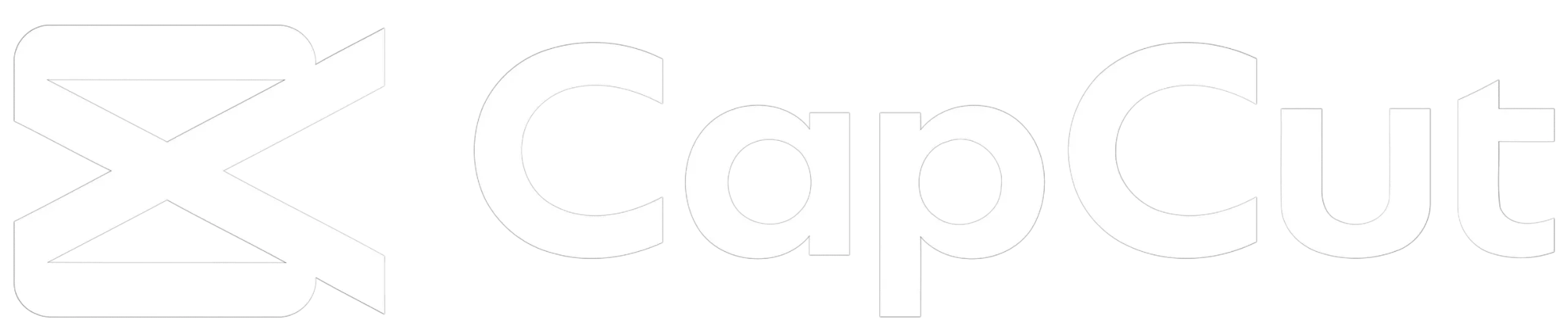
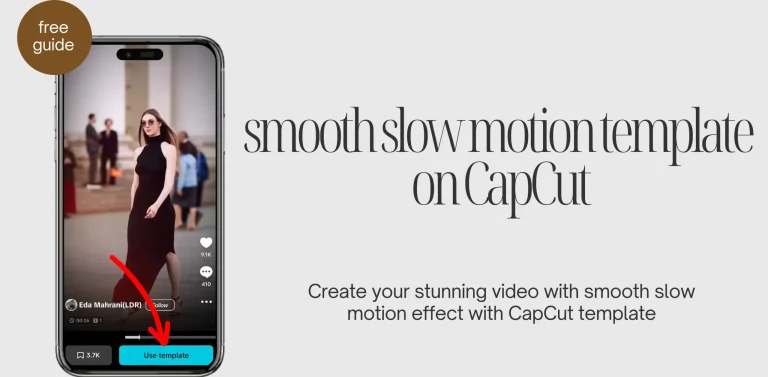
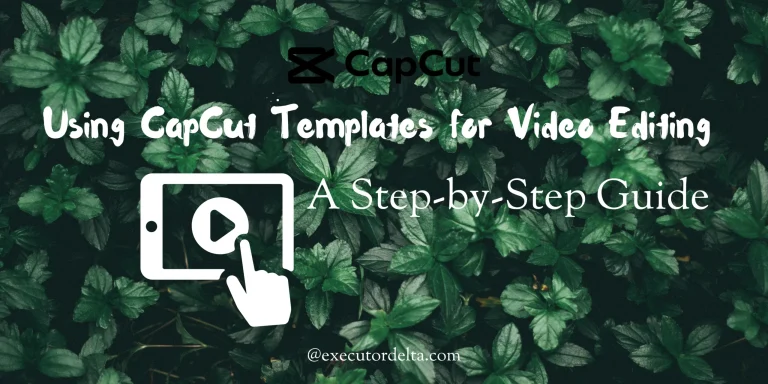
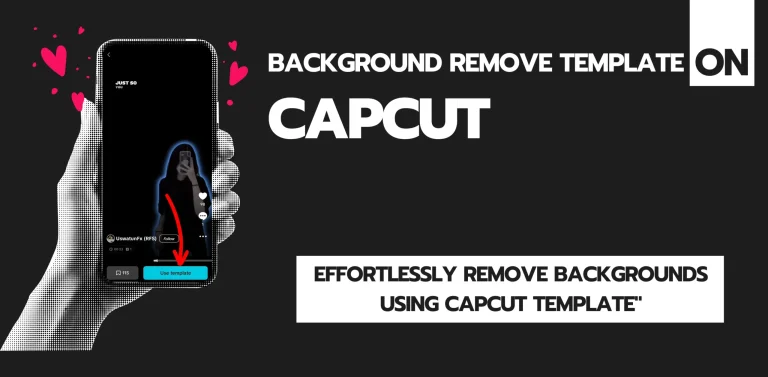
![The Ultimate Guide to the SE Acabo CapCut Template [December2025] 14 SE Acabo CapCut template feature image](https://acapcutapk.com/wp-content/uploads/2025/07/3-62-768x431.webp)
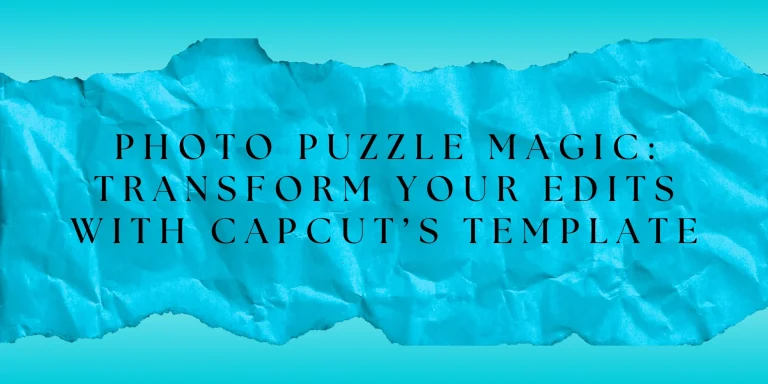
![The Ultimate Guide to IDFWU CapCut Template [December 2025] 16 The Ultimate Guide to IDFWU CapCut Template [December 2025]](https://acapcutapk.com/wp-content/uploads/2025/08/2-65.webp)