Mastering the Smooth Slow Motion Template on CapCut: A Complete Guide in December 2025
The Smooth Slow Motion Template on CapCut is one of the most popular and powerful video editing apps. It allows content creators to add whole new look to their videos easily, no matter if you are a beginner or a professional. This guide will explain to you about the different aspects of using Smooth Slow Motion template to take you content to the next level.
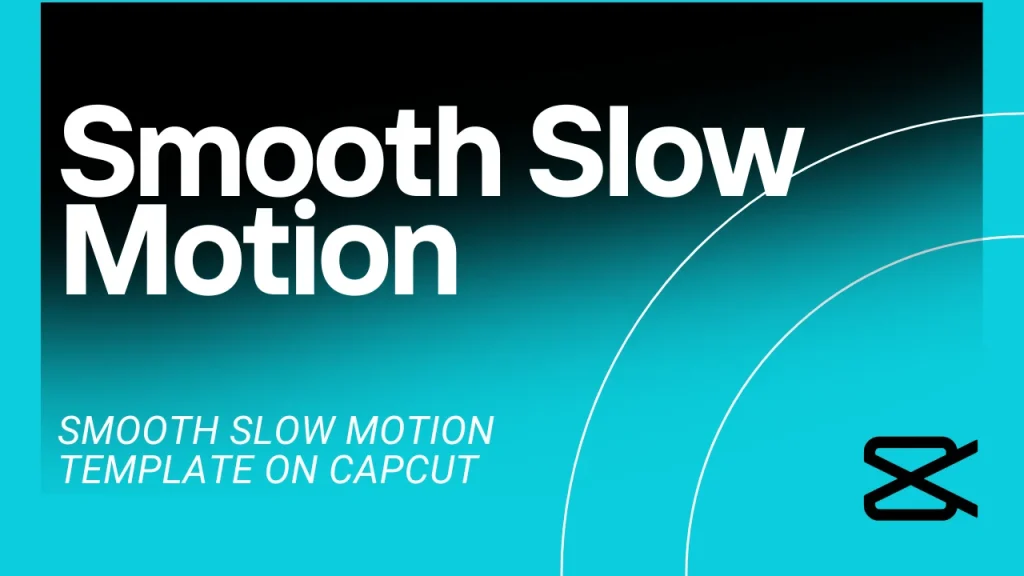
What Is the Smooth Slow Motion Template in CapCut?
Overview of CapCut Smooth Slow Motion Effect
The Smooth Slow Motion Template in CapCut is a feature which is basically designed to create a smooth and cinematic slow-motion effects to your video. reducing the speed of the video and giving it a smooth look can make your project look more professional. CapCut uses Artificial Intelligence to protect the quality and seamless effect of the footage as the effect is applied and video slows down. You can use it for both professional and casual edits.
How It Enhances Video Content
This effect can make any action containing video into a whole new experience. Applying a smooth slow motion enhances the key moments in such a way it drives the viewer’s attention on intricate details whether it’s a dance video, sports related reel, or a cinematic sequence. Slow motions can highlight important movements or add a dramatic flair, making it essential for every video editor and content creator.
How to Use the Smooth Slow Motion Template in CapCut
Step-by-Step Tutorial
1. Download and Install CapCut: Firstly, download the CapCut app from the App Store for iOS or Google Play Store for Android and after thedownload is complete, install it on your device.

2. Open the App and Find the Templates Section: Once the app is installed, open CapCut and find the “Templates” section. It is often located right next to the “Edit” tab.

3. Click on Templates: Click on the “Templates” option, and you will see a search bar at the top of the screen.

4. Search for the “Smooth Slow Motion Template”: In the search bar, type “Smooth Slow Motion Template” to locate the template that you want.

5. Select the Template: When the template appears, click on it to open.

6. Click “Use Template”: After you have selected the template, you will see a button labeled “Use Template” at the bottom of the screen. Tap on it.

7. Add Your Video: Now, select the video you want to apply the template to. After the video is selected, press the “Next” button.

8. Edit Your Video and Apply Sound: Once the template is applied to your video, you can edit it as you want, including adding sound, transitions, effects, or increasing or decreasing the intensity of the slow-motion. Once it is done and you are satisfied, you’ll see the “Export” button at the top corner. Press it.

9. Export and Save to Gallery: After pressing “Export,” the video will start processing. Once completed, the final video will be saved to your gallery, ready to be shared with others.

Tips for Achieving the Best Slow Motion Results
- Use High-Quality Footage: Ensure the resolution and quality of the orignal video is good as it effects the smoothness of the slow-motion.
- Ensure Consistent Lighting: Make sure the lighting in the video is proper as it prevents any flickering in the video and keeps it clean and clear.
- Avoid Fast-Paced Movements: If you do not want the final result to be shaky and jerky then don’t use videos that are way too fast.
Benefits of the Smooth Slow Motion Template
Improved Video Aesthetics
The smooth slow motion effect makes your video aestheically beautiful, unique and captivating, adding a certain attraction in the video. It is perfect for highlighting the important moments in the video giving it a professional look.
Enhanced Visual Impact
Slow motion helps to emphsize the key moments and actions in the video. It is a powerful tool that is often use by filmmakers and content creators to highlight certain moments giving it more deeper look and enhanced visual impact.
Time-saving Editing Tool
This effects savs time by simplifying the process of achieving a smooth and flawless slow-motion effect. Hence, saving creators from wasting time on manual adjustment and complex editing softwares.
Common Use Cases for the Smooth Slow Motion Template
Sports and Action Videos
The slow-motion effect is most often used to highligh sport moments, where a fast action like a basketball dunk, a soccer goal, or a football pass can be slowed down allowing user to see every detail of the moment.
Music Videos and Dance Choreography
The slow motion effect is also used to highlight the smoothness and details of dance moves, making music videos more dynamic and lively. Using this feature, users can showcase choreography steps and allowing viewers’s to only focus on the particular movements.
Creative Storytelling and Cinematic Effects
using the slow motion effect to tell stories can add emotions, allowing you to engage more audience. It allows the audience to understand the characters’ expression or specific moments to understand the plot.
Advanced Techniques with the Smooth Slow Motion Template
Combining Slow Motion with Other Effects
CapCut allows creators to attach other elements such as transitions, text, or animations with slow motion. Doing this, you can add more depth to your project.
Keyframe Adjustments for Enhanced Control
CapCut allows you to adjust the keyframe according to your preference. You can adjust the slow-motion effect at specific points in the video, havig full control over where and when to put slow motion.
Using Multiple Slow Motion Segments
You can also put slow-motion to different clips in the video if the video has multiple fast paced sections. It enhances the quality of storytelling by varying the slow-motion effects accoeding to your needs.
Limitations and Considerations
Performance on Low-End Devices
If you have a low-end model device then slow motion effects can sometimes cause issues on the device’s processor. High-resolution videos can cause lag or frame drops.
Quality of Original Footage
The quality of the video plays a critical role if you want a smooth slow motion. Low quality footage might appear blurry or hazy once the slow motion is applied.
Tips for Optimal Slow Motion
Ensure Proper Lighting
Ensure the lighting of the video is proper as it is essential for smooth slow motion. Shadows or improper lighting can cause jagged transition which effects the smoothness of the slow-motion effect.
Use High-Quality Footage
Always try to work with high quality videos if you want the best slow motion effect. If the orignal quality of the video is good then there are more chances of the seamless slow motion effect.
Alternatives to CapCut’s Smooth Slow Motion Template
Other Mobile Apps for Slow Motion Editing
Although CapCut offers great functions, other ap like InShot and Kinemaster also provide a good quality slow-motion features.
Desktop Software for Advanced Slow Motion Editing
If you are looking for desktop softwares, then you should try Adobe Premiere Pro and Final Cut Pro. It offers more detailed control over slow motion effects but they come with a stepper learning curve.
Creative Ideas for Using Slow Motion Effectively
Highlighting Emotional Moments
The slow motion effect can be used to highlight emotional or critical moments. It allows creator to engage with the audience emotionally.
Adding Drama to Action Sequences
Adding the slow-motion effect in action sequences can give viewers a whole new exciting experience, keeping the viewer’s focus only on the main point.
Conclusion
The Smooth Slow Motion Template on template is a powerful and accessible tool that enhances the editing process by offering a simle way to add slow motion effect to your project. Whether you want to add slow motion to dramatic action sequences or emotional moments, the slow motion increases the visual apperances of the video. Although, there are some limitations and errors, it’s easy to use interface makes it a number one choice for content creators.
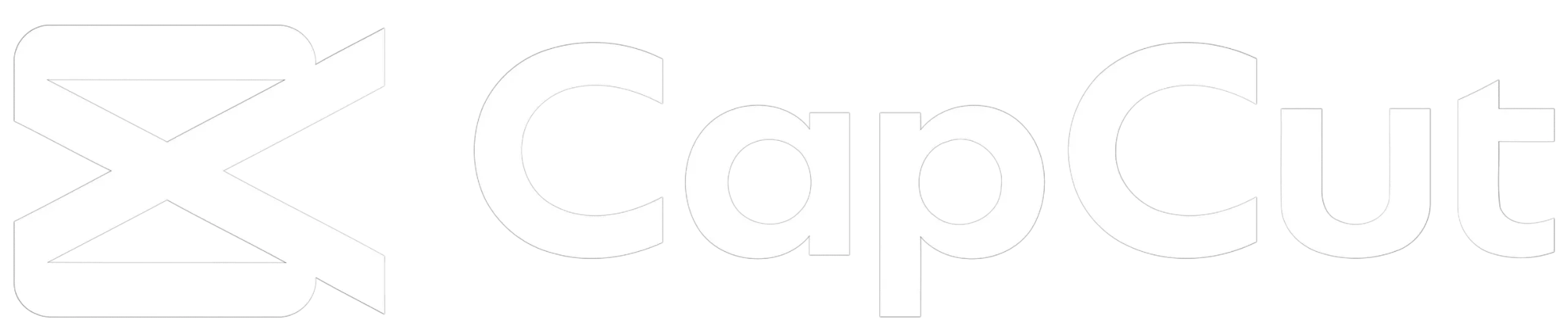
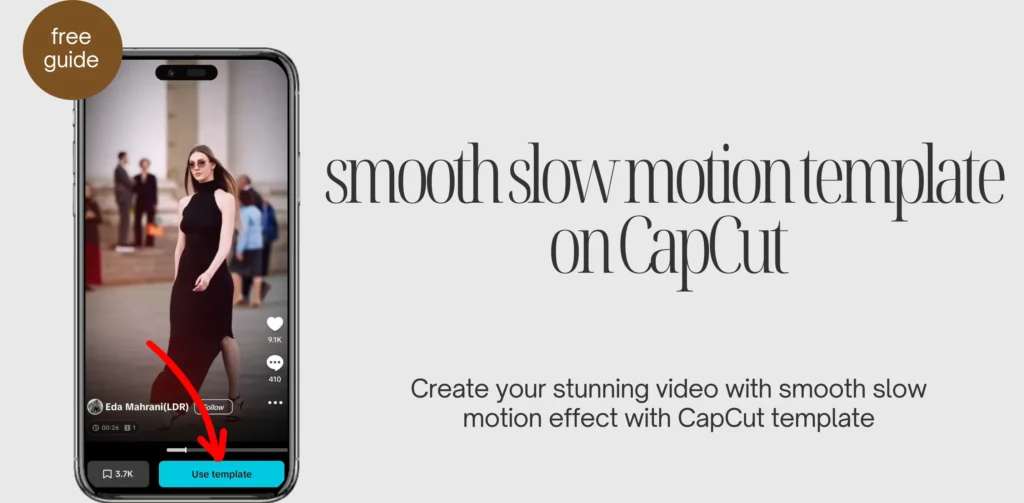
![The Ultimate Guide to the SE Acabo CapCut Template [December2025] 12 SE Acabo CapCut template feature image](https://acapcutapk.com/wp-content/uploads/2025/08/5-7-768x432.webp)
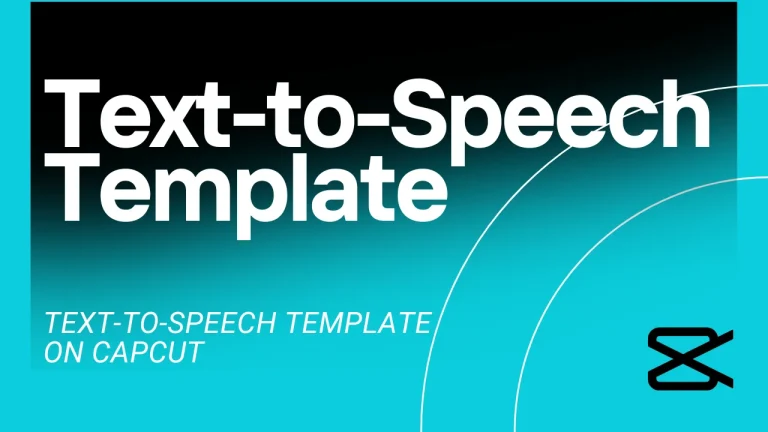
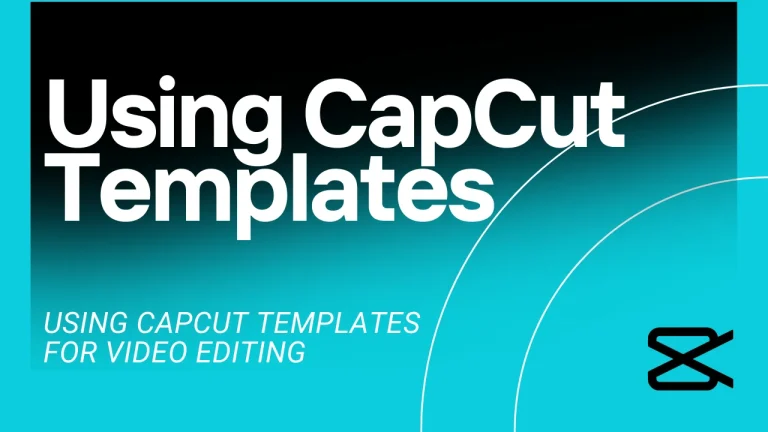
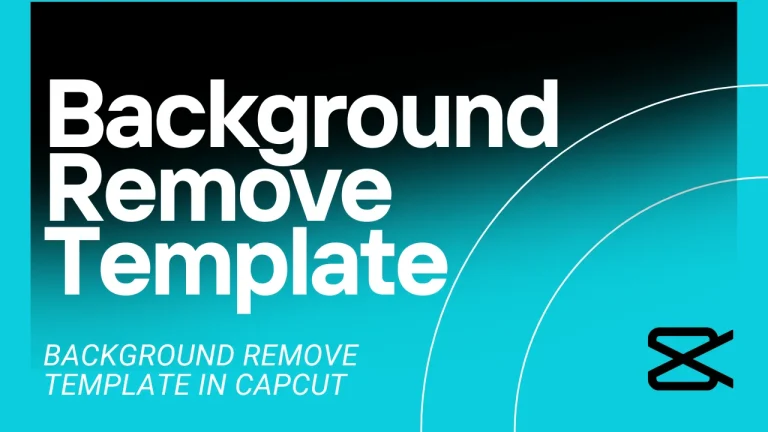
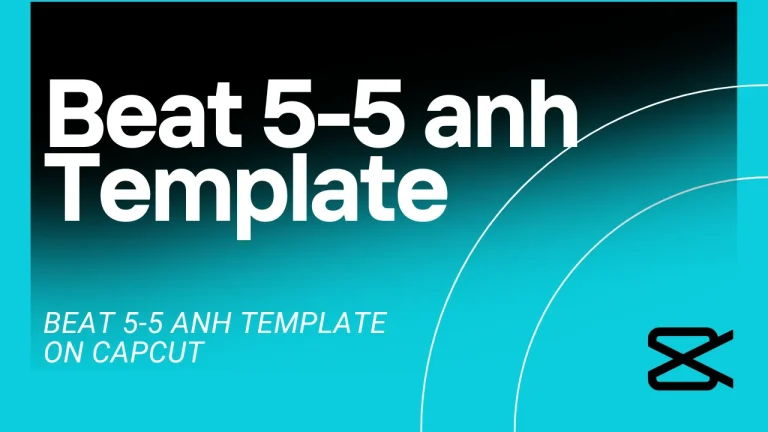
![The Ultimate Guide to IDFWU CapCut Template [December 2025] 17 The Ultimate Guide to IDFWU CapCut Template [December 2025]](https://acapcutapk.com/wp-content/uploads/2025/08/3-12-768x432.webp)